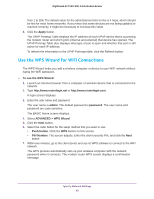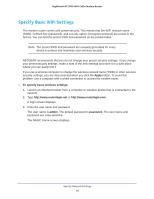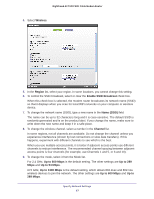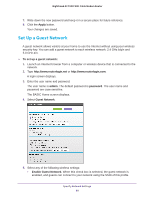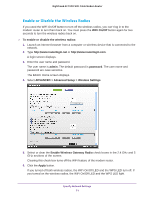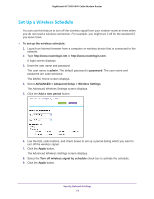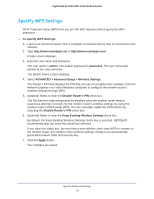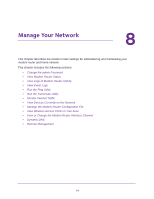Netgear C7000 User Manual - Page 69
Set Up a Guest Network, Apply, admin, password, Guest Network, Enable Guest Network
 |
View all Netgear C7000 manuals
Add to My Manuals
Save this manual to your list of manuals |
Page 69 highlights
Nighthawk AC1900 WiFi Cable Modem Router 7. Write down the new password and keep it in a secure place for future reference. 8. Click the Apply button. Your changes are saved. Set Up a Guest Network A guest network allows visitors at your home to use the Internet without using your wireless security key. You can add a guest network to each wireless network: 2.4 GHz b/g/n and 5.0 GHz a/n. To set up a guest network: 1. Launch an Internet browser from a computer or wireless device that is connected to the network. 2. Type http://www.routerlogin.net or http://www.routerlogin.com. A login screen displays. 3. Enter the user name and password. The user name is admin. The default password is password. The user name and password are case-sensitive. The BASIC Home screen displays. 4. Select Guest Network. 5. Select any of the following wireless settings: • Enable Guest Network. When this check box is selected, the guest network is enabled, and guests can connect to your network using the SSID of this profile. Specify Network Settings 69