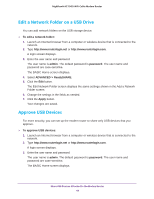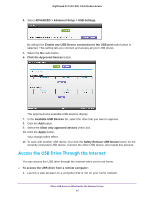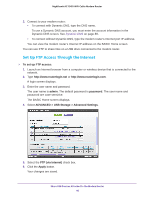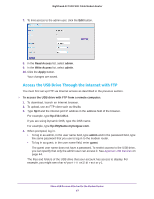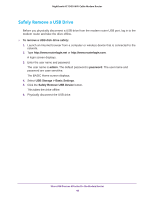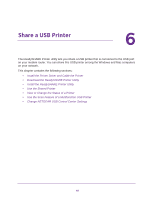Netgear C7000 User Manual - Page 44
Edit a Network Folder on a USB Drive, Approve USB Devices
 |
View all Netgear C7000 manuals
Add to My Manuals
Save this manual to your list of manuals |
Page 44 highlights
Nighthawk AC1900 WiFi Cable Modem Router Edit a Network Folder on a USB Drive You can add network folders on the USB storage device. To edit a network folder: 1. Launch an Internet browser from a computer or wireless device that is connected to the network. 2. Type http://www.routerlogin.net or http://www.routerlogin.com. A login screen displays. 3. Enter the user name and password. The user name is admin. The default password is password. The user name and password are case-sensitive. The BASIC Home screen displays. 4. Select ADVANCED > ReadySHARE. 5. Click the Edit button. The Edit Network Folder screen displays the same settings shown in the Add a Network Folder screen. 6. Change the settings in the fields as needed. 7. Click the Apply button. Your changes are saved. Approve USB Devices For more security, you can set up the modem router to share only USB devices that you approve. To approve USB devices: 1. Launch an Internet browser from a computer or wireless device that is connected to the network. 2. Type http://www.routerlogin.net or http://www.routerlogin.com. A login screen displays. 3. Enter the user name and password. The user name is admin. The default password is password. The user name and password are case-sensitive. The BASIC Home screen displays. Share USB Devices Attached to the Modem Router 44