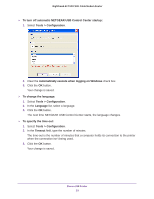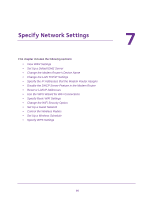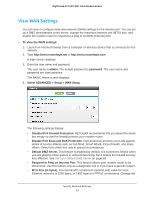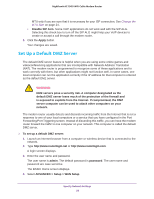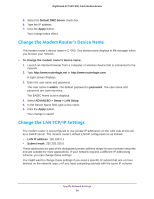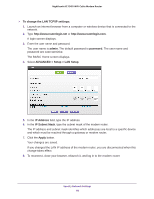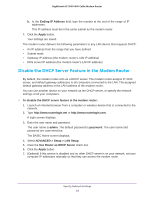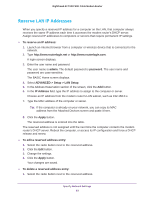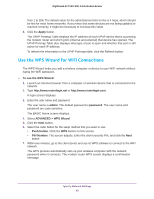Netgear C7000 User Manual - Page 60
To change the LAN TCP/IP settings, admin, password, ADVANCED > Setup > LAN Setup, P Address
 |
View all Netgear C7000 manuals
Add to My Manuals
Save this manual to your list of manuals |
Page 60 highlights
Nighthawk AC1900 WiFi Cable Modem Router To change the LAN TCP/IP settings: 1. Launch an Internet browser from a computer or wireless device that is connected to the network. 2. Type http://www.routerlogin.net or http://www.routerlogin.com. A login screen displays. 3. Enter the user name and password. The user name is admin. The default password is password. The user name and password are case-sensitive. The BASIC Home screen displays. 4. Select ADVANCED > Setup > LAN Setup. 5. In the IP Address field, type the IP address. 6. In the IP Subnet Mask, type the subnet mask of the modem router. The IP address and subnet mask identifies which addresses are local to a specific device and which must be reached through a gateway or modem router. 7. Click the Apply button. Your changes are saved. If you changed the LAN IP address of the modem router, you are disconnected when this change takes effect. 8. To reconnect, close your browser, relaunch it, and log in to the modem router Specify Network Settings 60