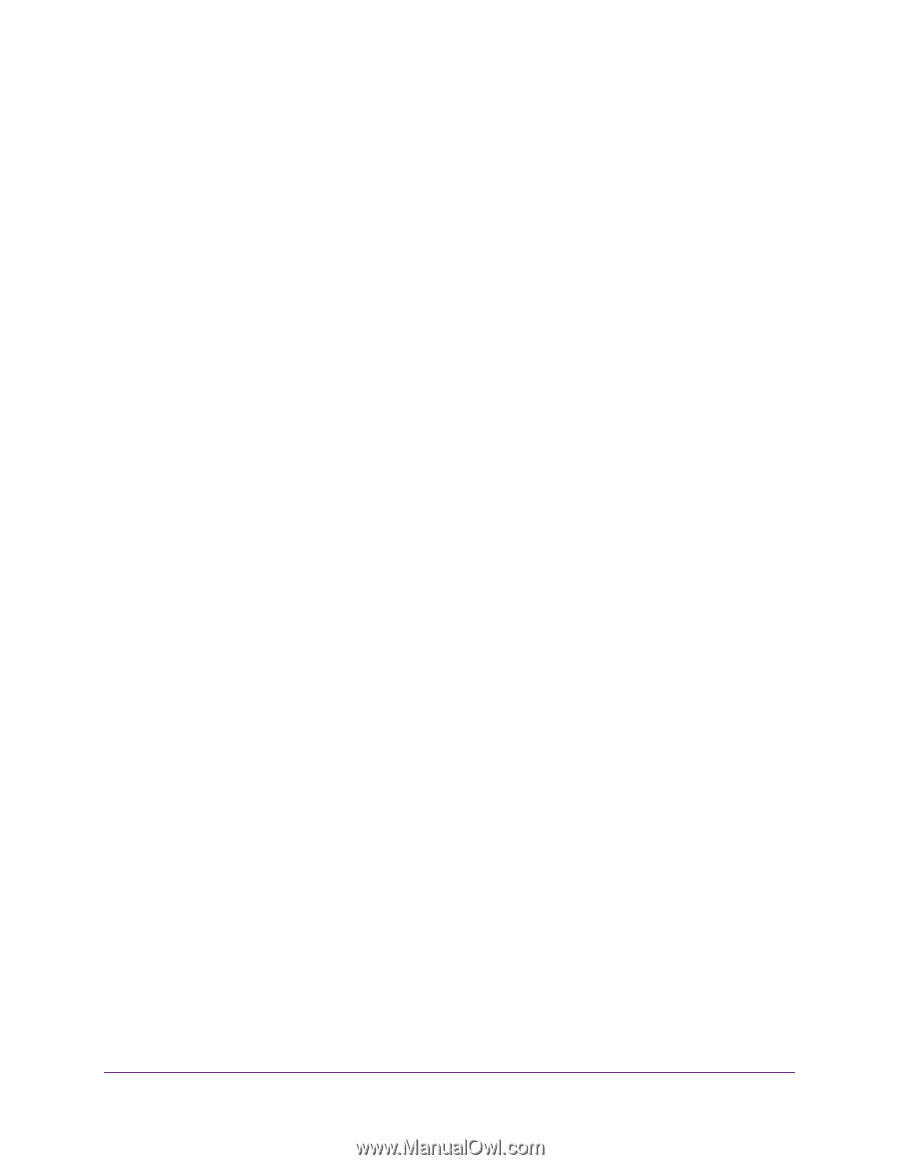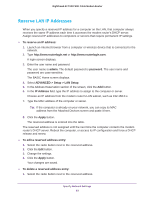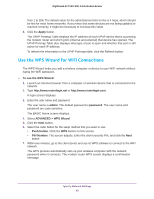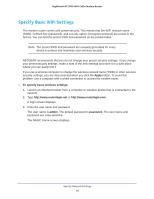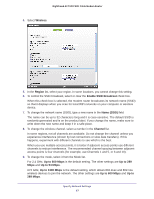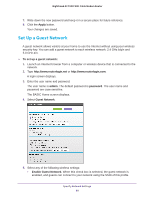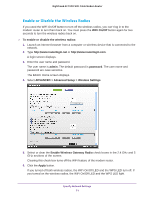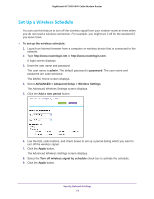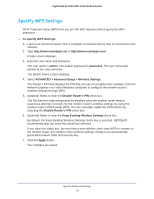Netgear C7000 User Manual - Page 68
Change the WiFi Security Option, Apply, To change the WPA settings, admin, password, Wireless
 |
View all Netgear C7000 manuals
Add to My Manuals
Save this manual to your list of manuals |
Page 68 highlights
Nighthawk AC1900 WiFi Cable Modem Router 10. Click the Apply button. Your settings are saved. If you connected wirelessly to the network and you changed the SSID, you are disconnected from the network. 11. Make sure that you can connect wirelessly to the network with its new settings. If you cannot connect wirelessly, check the following: • Is your computer or wireless device connected to another wireless network in your area? Some wireless devices automatically connect to the first open network without wireless security that they discover. • Is your computer or wireless device trying to connect to your network with its old settings (before you changed the settings)? If so, update the wireless network selection in your computer or wireless device to match the current settings for your network. Change the WiFi Security Option Your modem router comes with preset WPA2 or WPA security. The password that you enter to connect to your network is unique to your modem router and is on the product label. NETGEAR recommends that you use the preset security, but you can change them. NETGEAR recommends that you do not disable security. To change the WPA settings: 1. Launch an Internet browser from a computer or wireless device that is connected to the network. 2. Type http://www.routerlogin.net or http://www.routerlogin.com. A login screen displays. 3. Enter the user name and password. The user name is admin. The default password is password. The user name and password are case-sensitive. The BASIC Home screen displays. 4. Select Wireless. 5. Under Security Options, select a WPA option. The WPA2 options use the newest standard for the strongest security, but some older computers and wireless devices cannot use WPA2. By default, the WPA2-PSK [AES] radio button is selected. The Passphrase field displays. 6. In the Passphrase field, enter the network key (password) that you want to use. It is a text string from 8 to 63 characters. Specify Network Settings 68