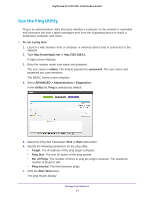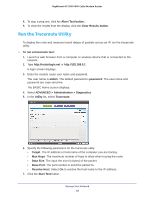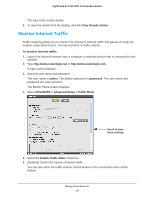Netgear C7000 User Manual - Page 86
Restore Configuration Settings, Backup Settings
 |
View all Netgear C7000 manuals
Add to My Manuals
Save this manual to your list of manuals |
Page 86 highlights
Nighthawk AC1900 WiFi Cable Modem Router The BASIC Home screen displays. 4. Select ADVANCED > Administration > Backup Settings. 5. Click the Back Up button. 6. Specify a location on your network. A confirmation message displays. 7. Click the OK button. A copy of the current settings is saved in the location you specified. Restore Configuration Settings To restore configuration settings that you backed up: 1. Launch an Internet browser from a computer or wireless device that is connected to the network. 2. Type http://www.routerlogin.net or http://www.routerlogin.com. A login screen displays. 3. Enter the user name and password. The user name is admin. The default password is password. The user name and password are case-sensitive. The BASIC Home screen displays. 4. Select ADVANCED > Administration > Backup Settings. 5. Click the Browse button to find and select the cfg file. 6. Click the Restore button. The file is uploaded to the modem router and the modem router reboots. WARNING: Do not interrupt the reboot process. Manage Your Network 86