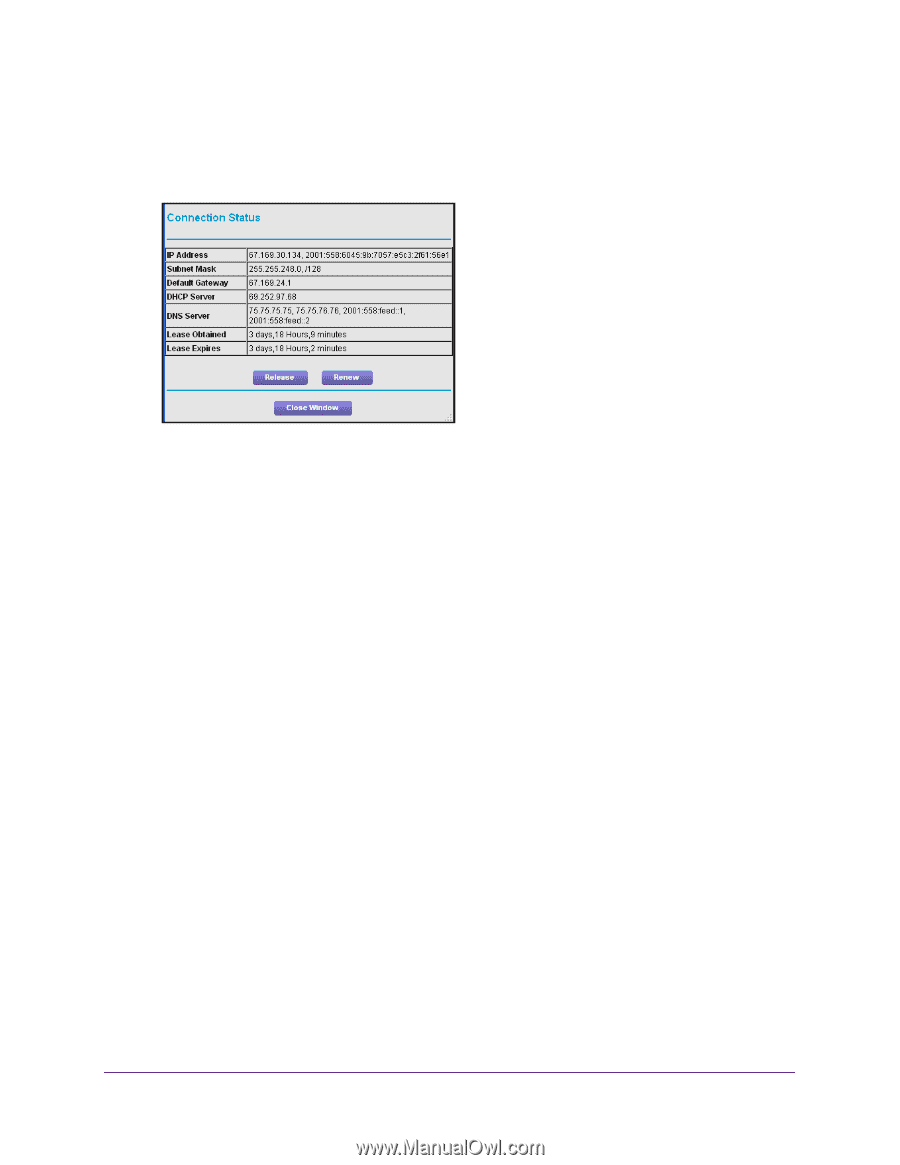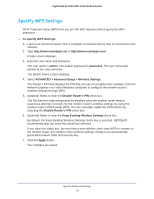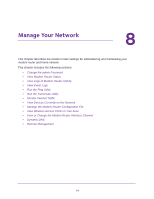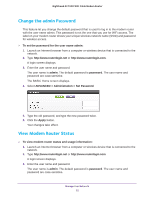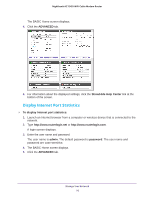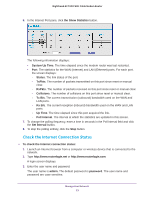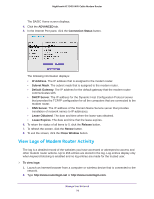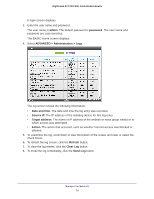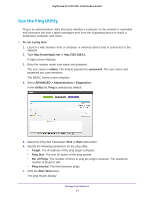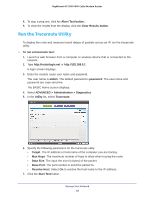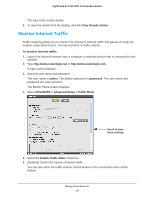Netgear C7000 User Manual - Page 78
View Logs of Modem Router Activity, Default Gateway
 |
View all Netgear C7000 manuals
Add to My Manuals
Save this manual to your list of manuals |
Page 78 highlights
Nighthawk AC1900 WiFi Cable Modem Router The BASIC Home screen displays. 4. Click the ADVANCED tab. 5. In the Internet Port pane, click the Connection Status button. The following information displays: • IP Address. The IP address that is assigned to the modem router. • Subnet Mask. The subnet mask that is assigned to the modem router. • Default Gateway. The IP address for the default gateway that the modem router communicates with. • DHCP Server. The IP address for the Dynamic Host Configuration Protocol server that provides the TCP/IP configuration for all the computers that are connected to the modem router. • DNS Server. The IP address of the Domain Name Service server that provides translation of network names to IP addresses. • Lease Obtained. The date and time when the lease was obtained. • Lease Expires. The date and time that the lease expires. 6. To return the status of all items to 0, click the Release button. 7. To refresh the screen, click the Renew button. 8. To exit the screen, click the Close Window button. View Logs of Modem Router Activity The log is a detailed record of the websites you have accessed or attempted to access and other modem router actions. Up to 256 entries are stored in the log. Log entries display only when keyword blocking is enabled and no log entries are made for the trusted user. To view logs: 1. Launch an Internet browser from a computer or wireless device that is connected to the network. 2. Type http://www.routerlogin.net or http://www.routerlogin.com. Manage Your Network 78