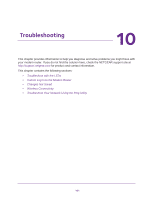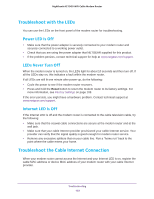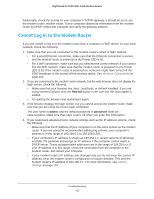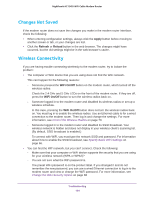Netgear C7000 User Manual - Page 99
Add a Port Triggering Service, ADVANCED > Advanced Setup > Port Forwarding/Port Triggering.
 |
View all Netgear C7000 manuals
Add to My Manuals
Save this manual to your list of manuals |
Page 99 highlights
Nighthawk AC1900 WiFi Cable Modem Router Add a Port Triggering Service To add a port triggering service: 1. Launch an Internet browser from a computer or wireless device that is connected to the network. 2. Type http://www.routerlogin.net or http://www.routerlogin.com. A login screen displays. 3. Enter the user name and password. The user name is admin. The default password is password. The user name and password are case-sensitive. The BASIC Home screen displays. 4. Select ADVANCED > Advanced Setup > Port Forwarding/Port Triggering. 5. Select the Port Triggering radio button. 6. Click the Add Service button. 7. In the Service Name field, type a descriptive service name. 8. In the Service User list, select Any, or select Single address and enter the IP address of one computer: • Any (the default) allows any computer on the Internet to use this service. • Single address restricts the service to a particular computer. 9. Select the service type, either TCP or UDP or TCP/UDP (both). If you are not sure, select TCP/UDP. 10. In the Triggering Port field, enter the number of the outbound traffic port that will open the inbound ports. 11. Enter the inbound connection port information in the Connection Type, Starting Port, and Ending Port fields. 12. Click the Apply button. Specify Internet Port Settings 99