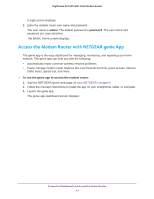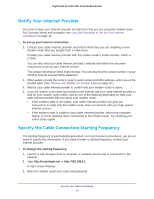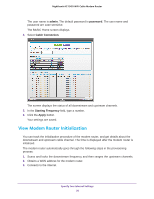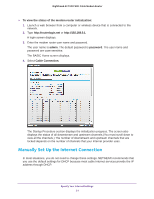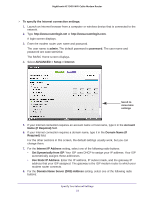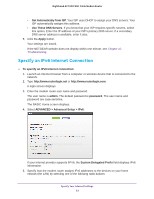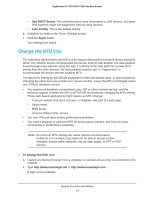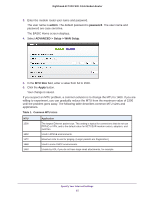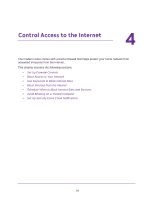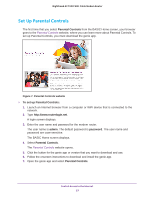Netgear C7000 User Manual - Page 22
ADVANCED > Setup > Internet, Domain Name Server DNS Address
 |
View all Netgear C7000 manuals
Add to My Manuals
Save this manual to your list of manuals |
Page 22 highlights
Nighthawk AC1900 WiFi Cable Modem Router To specify the Internet connection settings: 1. Launch an Internet browser from a computer or wireless device that is connected to the network. 2. Type http://www.routerlogin.net or http://www.routerlogin.com. A login screen displays. 3. Enter the modem router user name and password. The user name is admin. The default password is password. The user name and password are case-sensitive. The BASIC Home screen displays. 4. Select ADVANCED > Setup > Internet. Scroll to view more settings 5. If your Internet connection requires an account name or host name, type it in the Account Name (If Required) field. 6. If your Internet connection requires a domain name, type it in the Domain Name (If Required) field. For the other sections in this screen, the default settings usually work, but you can change them. 7. For the Internet IP Address setting, select one of the following radio buttons: • Get Dynamically from ISP. Your ISP uses DHCP to assign your IP address. Your ISP automatically assigns these addresses. • Use Static IP Address. Enter the IP address, IP subnet mask, and the gateway IP address that your ISP assigned. The gateway is the ISP modem router to which your modem router connects. 8. For the Domain Name Server (DNS) Address setting, select one of the following radio buttons: Specify Your Internet Settings 22