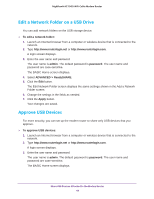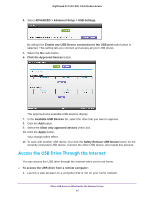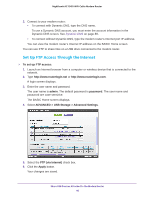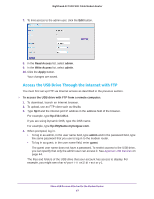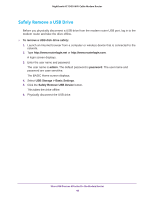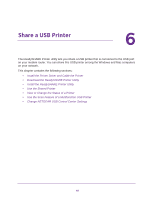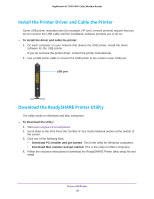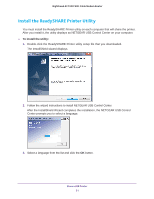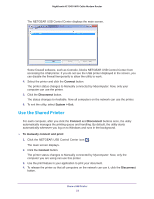Netgear C7000 User Manual - Page 47
Access the USB Drive Through the Internet with FTP, Read Access, admin, Write Access, Apply
 |
View all Netgear C7000 manuals
Add to My Manuals
Save this manual to your list of manuals |
Page 47 highlights
Nighthawk AC1900 WiFi Cable Modem Router 7. To limit access to the admin user, click the Edit button. 8. In the Read Access list, select admin. 9. In the Write Access list, select admin. 10. Click the Apply button. Your changes are saved. Access the USB Drive Through the Internet with FTP You must first set up FTP via Internet access as described in the previous section. To access the USB drive with FTP from a remote computer: 1. To download, launch an Internet browser. 2. To upload, use an FTP client such as filezilla. 3. Type ftp:// and the Internet port IP address in the address field of the browser. For example, type ftp://10.1.65.4. If you are using Dynamic DNS, type the DNS name. For example, type ftp://MyName.mynetgear.com. 4. When prompted, log in:. • To log in as admin, in the user name field, type admin and in the password field, type the same password that you use to log in to the modem router. • To log in as guest, in the user name field, enter guest. The guest user name does not have a password. To restrict access to the USB drive, you can specify that only the admin user can access it. See Approve USB Devices on page 44. The files and folders of the USB drive that your account has access to display. For example, you might see share/partition1/directory1. Share USB Devices Attached to the Modem Router 47