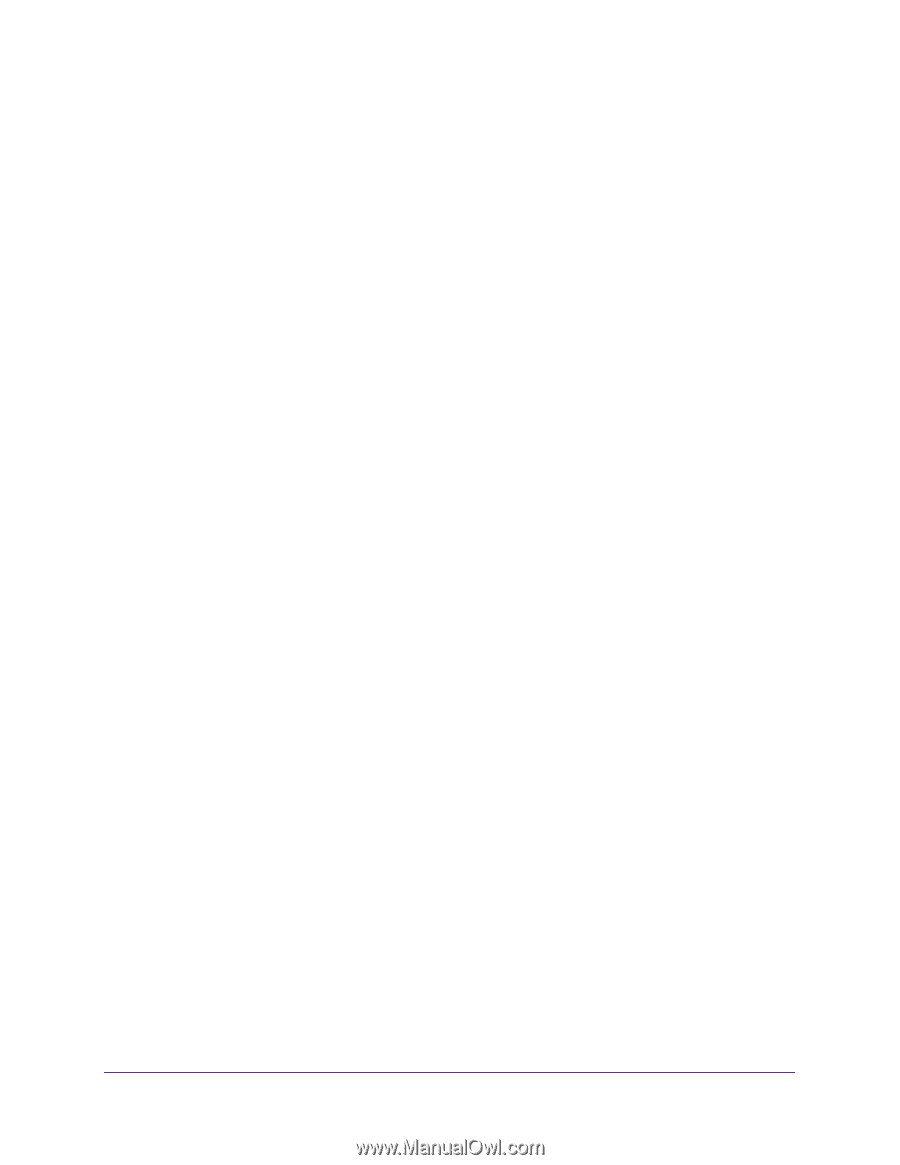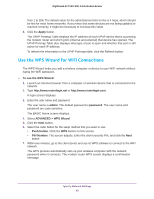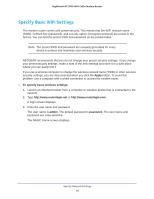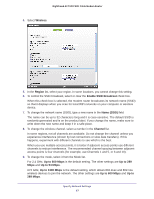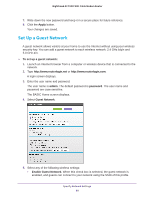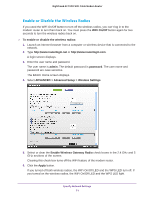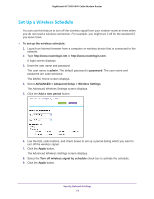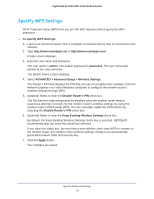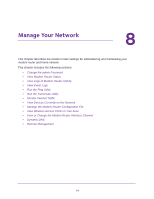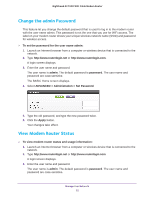Netgear C7000 User Manual - Page 70
Control the Wireless Radios, Use the WiFi On/Off Button
 |
View all Netgear C7000 manuals
Add to My Manuals
Save this manual to your list of manuals |
Page 70 highlights
Nighthawk AC1900 WiFi Cable Modem Router • Enable SSID Broadcast. If this check box is selected, the wireless access point broadcasts its name (SSID) to all wireless stations. Stations with no SSID can adopt the correct SSID for connections to this access point. • Allow guest to see each other and access my local network. If this check box is selected, anyone who connects to this SSID has access to your local network, not just Internet access. 6. Give the guest network a name. The guest network name is case-sensitive and can be up to 32 characters. You then manually configure the wireless devices in your network to use the guest network name in addition to the main SSID. 7. Select a radio button for a security option. The WPA2 options use the newest standard for the strongest security, but some older computers and wireless devices cannot use it. NETGEAR recommends that you select the WPA-PSK [TKIP] + WPA2-PSK [AES] radio button. This setting protects your WiFi network and lets computers and wireless devices can connect to the WiFi network by using either WPA2 or WPA security. 8. Click the Apply button. Your settings are saved. Control the Wireless Radios The modem router has internal wireless radios that broadcast signals in the 2.4 GHz and 5 GHz range. By default, they are on so that you can connect wirelessly to the modem router. When the wireless radios are off, you can still use an Ethernet cable for a LAN connection to the modem router. You can turn the wireless radios on and off with the WiFi On/Off button on the modem router, or you can log in to the modem router and enable or disable the wireless radios. If you are close to the modem router, it might be easier to press its WiFi On/Off button. If you are away from the modem router or have already logged in it might be easier to enable or disable them.You can also turn the WiFi radios off and on based on a schedule. (See Set Up a Wireless Schedule on page 72). Use the WiFi On/Off Button To turn the wireless radios off and on with the WiFi On/Off button: Press the WiFi On/Off button on the front of the modem router for two seconds. If you turned off the wireless radios, the WiFi On/Off LED and the WPS LED turn off. If you turned on the wireless radios, the WiFi On/Off LED and the WPS LED light. Specify Network Settings 70