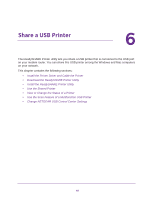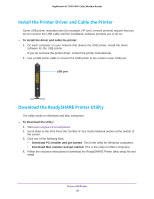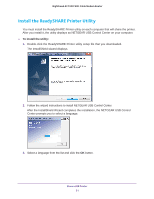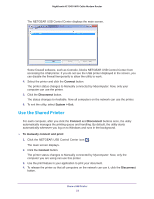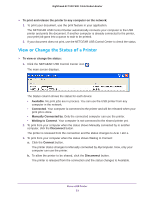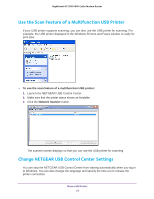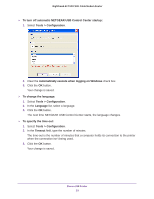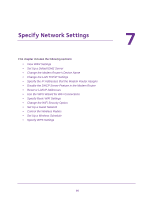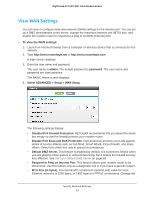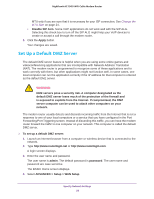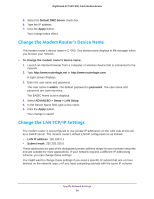Netgear C7000 User Manual - Page 54
Use the Scan Feature of a Multifunction USB Printer, Change NETGEAR USB Control Center Settings
 |
View all Netgear C7000 manuals
Add to My Manuals
Save this manual to your list of manuals |
Page 54 highlights
Nighthawk AC1900 WiFi Cable Modem Router Use the Scan Feature of a Multifunction USB Printer If your USB printer supports scanning, you can also use the USB printer for scanning. For example, the USB printer displayed in the Windows Printers and Faxes window is ready for print jobs. To use the scan feature of a multifunction USB printer: 1. Launch the NETGEAR USB Control Center. 2. Make sure that the printer status shows as Available. 3. Click the Network Scanner button. The scanner screen displays so that you can use the USB printer for scanning. Change NETGEAR USB Control Center Settings You can stop the NETGEAR USB Control Center from starting automatically when you log in to Windows. You can also change the language and specify the time-out to release the printer connection. Share a USB Printer 54