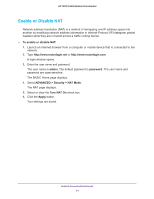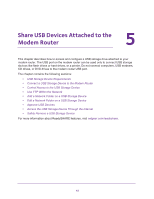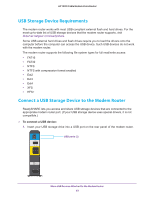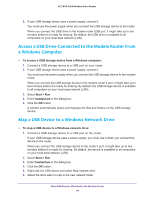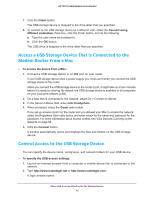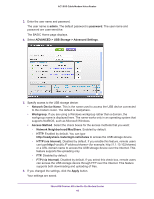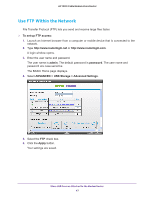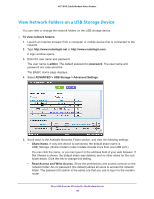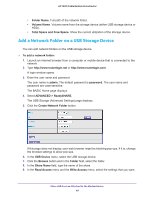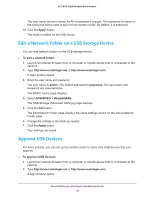Netgear C7100V User Manual - Page 45
Access a USB Storage Device That Is Connected to the Modem Router From a Mac, Control Access to
 |
View all Netgear C7100V manuals
Add to My Manuals
Save this manual to your list of manuals |
Page 45 highlights
AC1900 Cable Modem Voice Router 7. Click the Finish button. The USB storage device is mapped to the drive letter that you specified. 8. To connect to the USB storage device as a different user, select the Connect using different credentials check box, click the Finish button, and do the following: a. Type the user name and password. b. Click the OK button. The USB drive is mapped to the drive letter that you specified. Access a USB Storage Device That Is Connected to the Modem Router From a Mac To access the device from a Mac: 1. Connect a USB storage device to a USB port on your router. If your USB storage device uses a power supply, you must use it when you connect the USB storage device to the router. When you connect the USB storage device to the router's port, it might take up to two minutes before it is ready for sharing. By default, the USB storage device is available to all computers on your local area network (LAN). 2. On a Mac that is connected to the network, select Go > Connect to Server. 3. In the Server Address field, enter smb://readyshare. 4. When prompted, select the Guest radio button. If you set up access control on the router and you allowed your Mac to access the network, select the Registered User radio button and enter admin for the name and password for the password. For more information about access control, see View Devices Currently on the Network on page 83. 5. Click the Connect button. A window automatically opens and displays the files and folders on the USB storage device. Control Access to the USB Storage Device You can specify the device name, workgroups, and network folders for your USB device. To specify the USB access settings: 1. Launch an Internet browser from a computer or mobile device that is connected to the network. 2. Type http://www.routerlogin.net or http://www.routerlogin.com. A login window opens. Share USB Devices Attached to the Modem Router 45