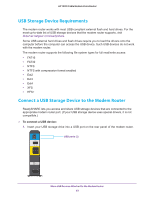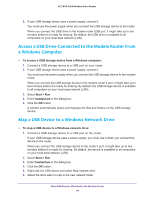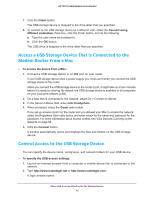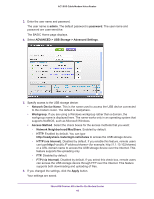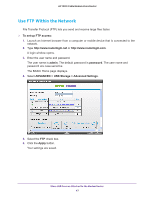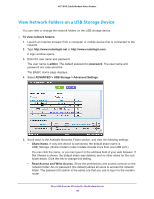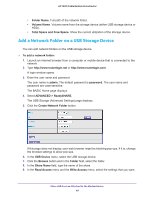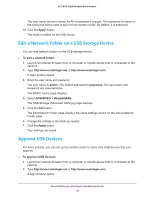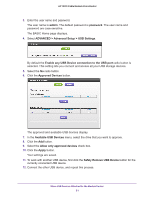Netgear C7100V User Manual - Page 48
View Network Folders on a USB Storage Device, To view network folders, admin, password
 |
View all Netgear C7100V manuals
Add to My Manuals
Save this manual to your list of manuals |
Page 48 highlights
AC1900 Cable Modem Voice Router View Network Folders on a USB Storage Device You can view or change the network folders on the USB storage device. To view network folders: 1. Launch an Internet browser from a computer or mobile device that is connected to the network. 2. Type http://www.routerlogin.net or http://www.routerlogin.com. A login window opens. 3. Enter the user name and password. The user name is admin. The default password is password. The user name and password are case-sensitive. The BASIC Home page displays. 4. Select ADVANCED > USB Storage > Advanced Settings. 5. Scroll down to the Available Networks Folder section, and view the following settings: • Share Name. If only one device is connected, the default share name is USB_Storage. (Some modem router models include more than one USB port.) You can click the name, or you can type it in the address field of your web browser. If Not Shared is shown, the default share was deleted, and no other share for the root folder exists. Click the link to change this setting. • Read Access and Write Access. Show the permissions and access controls on the network folder. All-no password (the default) allows all users to access the network folder. The password for admin is the same one that you use to log in to the modem router. Share USB Devices Attached to the Modem Router 48