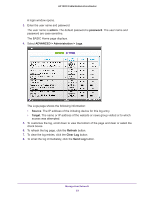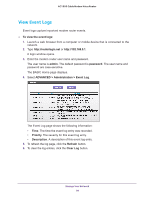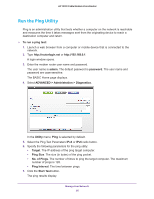Netgear C7100V User Manual - Page 90
admin, password, ADVANCED, the Show Statistics, System Up Time, Status, TxPkts, Collisions, Tx B/s
 |
View all Netgear C7100V manuals
Add to My Manuals
Save this manual to your list of manuals |
Page 90 highlights
AC1900 Cable Modem Voice Router 3. Enter the user name and password. The user name is admin. The default password is password. The user name and password are case-sensitive. 4. The BASIC Home page displays. 5. Click the ADVANCED tab. The ADVANCED Home page displays. 6. In the Internet Port pane, click the Show Statistics button. The following information displays: • System Up Time. The time elapsed since the modem router was last restarted. • Port. The statistics for the WAN (Internet) and LAN (Ethernet) ports. For each port, the page displays the following information: - Status. The link status of the port. - TxPkts. The number of packets transmitted on this port since reset or manual clear. - RxPkts. The number of packets received on this port since reset or manual clear. - Collisions. The number of collisions on this port since reset or manual clear. - Tx B/s. The current transmission (outbound) bandwidth used on the WAN and LAN ports. - Rx B/s. The current reception (inbound) bandwidth used on the WAN and LAN ports. - Up Time. The time elapsed since this port acquired the link. - Poll Interval. The interval at which the statistics are updated on this page. 7. To change the polling frequency, enter a time in seconds in the Poll Interval field and click the Set Interval button. 8. To stop the polling entirely, click the Stop button. Manage Your Network 90