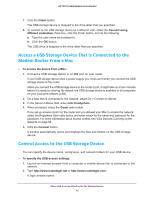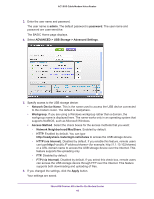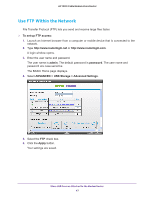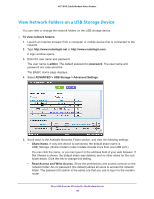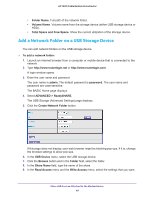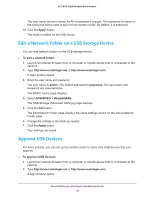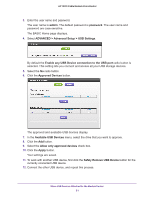Netgear C7100V User Manual - Page 50
Edit a Network Folder on a USB Storage Device, Approve USB Devices
 |
View all Netgear C7100V manuals
Add to My Manuals
Save this manual to your list of manuals |
Page 50 highlights
AC1900 Cable Modem Voice Router The user name (account name) for All-no password is guest. The password for admin is the same one that is used to log in to the modem router. By default, it is password. 10. Click the Apply button. The folder is added on the USB device. Edit a Network Folder on a USB Storage Device You can add network folders on the USB storage device. To edit a network folder: 1. Launch an Internet browser from a computer or mobile device that is connected to the network. 2. Type http://www.routerlogin.net or http://www.routerlogin.com. A login window opens. 3. Enter the user name and password. The user name is admin. The default password is password. The user name and password are case-sensitive. The BASIC Home page displays. 4. Select ADVANCED > ReadySHARE. The USB Storage (Advanced Settings) page displays. 5. Click the Edit button. The Edit Network Folder page displays the same settings shown on the Add a Network Folder page. 6. Change the settings in the fields as needed. 7. Click the Apply button. Your settings are saved. Approve USB Devices For more security, you can set up the modem router to share only USB devices that you approve. To approve USB devices: 1. Launch an Internet browser from a computer or mobile device that is connected to the network. 2. Type http://www.routerlogin.net or http://www.routerlogin.com. A login window opens. Share USB Devices Attached to the Modem Router 50