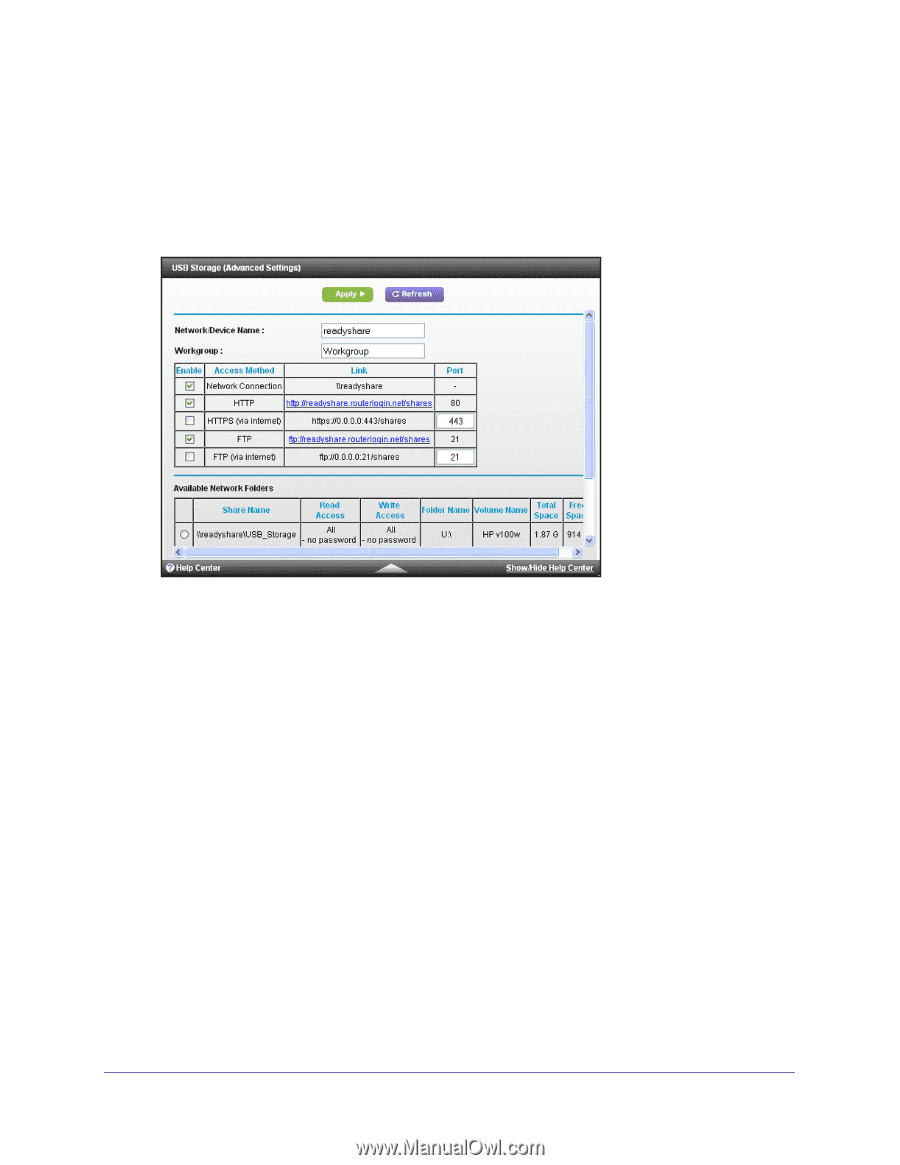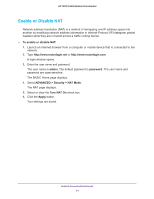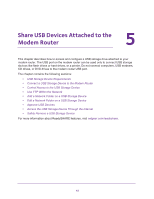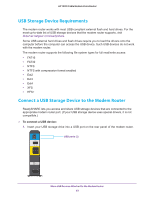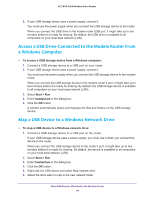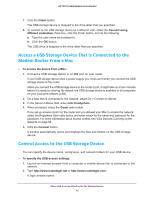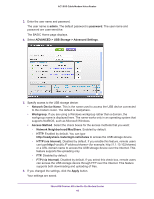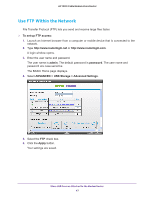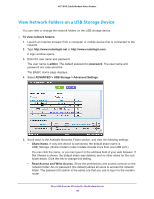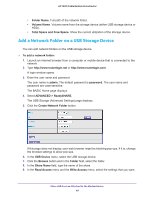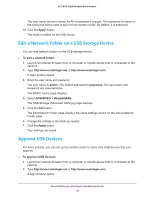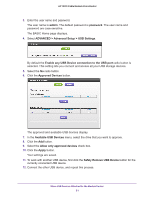Netgear C7100V User Manual - Page 46
ADVANCED > USB Storage >, FTP via Internet
 |
View all Netgear C7100V manuals
Add to My Manuals
Save this manual to your list of manuals |
Page 46 highlights
AC1900 Cable Modem Voice Router 3. Enter the user name and password. The user name is admin. The default password is password. The user name and password are case-sensitive. The BASIC Home page displays. 4. Select ADVANCED > USB Storage > Advanced Settings. 5. Specify access to the USB storage device: • Network Device Name. This is the name used to access the USB device connected to the modem router. The default is readyshare. • Workgroup. If you are using a Windows workgroup rather than a domain, the workgroup name is displayed here. The name works only in an operating system that supports NetBIOS, such as Microsoft Windows. • Access Method. Select the check boxes for the access methods that you want: - Network Neighborhood/MacShare. Enabled by default. - HTTP. Enabled by default. You can type http://readyshare.routerlogin.net/shares to access the USB storage device. - HTTP (via Internet). Disabled by default. If you enable this feature, remote users can type http:// (for example, http://1.1.10.102/shares) or a URL domain name to access the USB storage device over the Internet. This feature supports file uploading only. - FTP. Disabled by default. - FTP (via Internet). Disabled by default. If you select this check box, remote users can access the USB storage device through FTP over the Internet. This feature supports both downloading and uploading of files. 6. If you changed the settings, click the Apply button. Your settings are saved. Share USB Devices Attached to the Modem Router 46