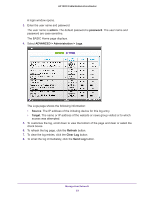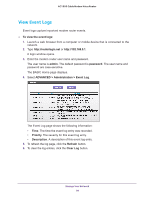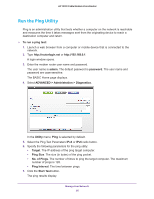Netgear C7100V User Manual - Page 91
Check the Internet Connection Status, Connection Status
 |
View all Netgear C7100V manuals
Add to My Manuals
Save this manual to your list of manuals |
Page 91 highlights
AC1900 Cable Modem Voice Router Check the Internet Connection Status To check the Internet connection status: 1. Launch an Internet browser from a computer or mobile device that is connected to the network. 2. Type http://www.routerlogin.net or http://www.routerlogin.com. A login window opens. 3. Enter the user name and password. The user name is admin. The default password is password. The user name and password are case-sensitive. The BASIC Home page displays. 4. Click the ADVANCED tab. The ADVANCED Home page displays. 5. In the Internet Port pane, click the Connection Status button. The following information displays: • IP Address. The IP address that is assigned to the modem router. • Subnet Mask. The subnet mask that is assigned to the modem router. • Default Gateway. The IP address for the default gateway that the modem router communicates with. • DHCP Server. The IP address for the Dynamic Host Configuration Protocol server that provides the TCP/IP configuration for all the computers that are connected to the modem router. • DNS Server. The IP address of the Domain Name Service server that provides translation of network names to IP addresses. • Lease Obtained. The date and time when the lease was obtained. • Lease Expires. The date and time that the lease expires. 6. To return the status of all items to 0, click the Release button. 7. To refresh the window, click the Renew button. Manage Your Network 91