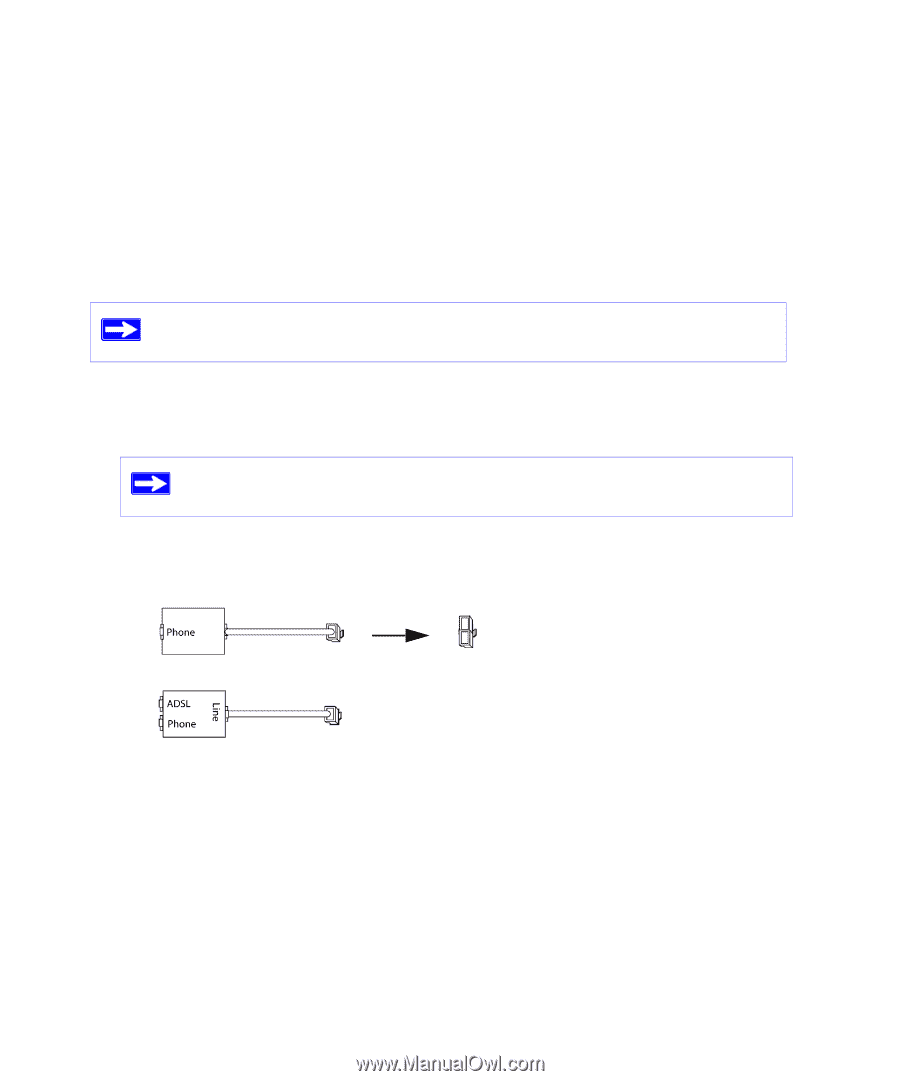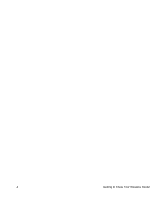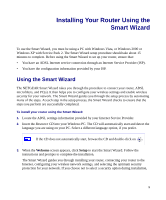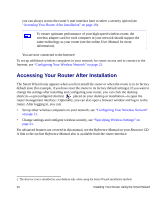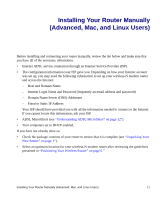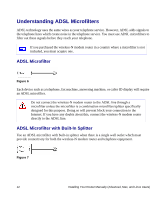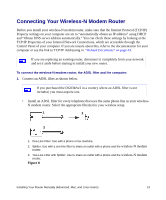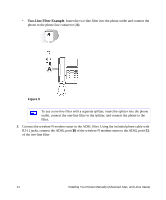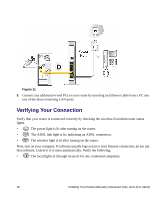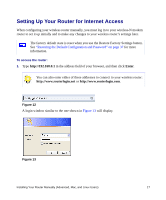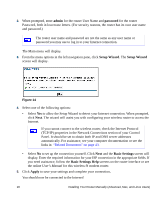Netgear DG834Nv2 DG834Nv2 Setup Manual - Page 17
Connecting Your Wireless-N Modem Router - ip address
 |
View all Netgear DG834Nv2 manuals
Add to My Manuals
Save this manual to your list of manuals |
Page 17 highlights
Connecting Your Wireless-N Modem Router Before you install your wireless-N modem router, make sure that the Internet Protocol (TCP/IP) Property settings on your computer are set to "automatically obtain an IP address" using DHCP and "Obtain DNS server address automatically." You can check these settings by looking at the TCP/IP Properties of your Internal Network Connections, which are accessible through the Control Panel of your computer. If you are unsure about this, refer to the documentation for your computer or see the link to TCP/IP Addressing in "Related Documents" on page 43. If you are replacing an existing router, disconnect it completely from your network and set it aside before starting to install your new router. To connect the wireless-N modem router, the ADSL filter and the computer: 1. Connect an ADSL filter as shown below. If you purchased the DG834Nv2 in a country where an ADSL filter is not included, you must acquire one. • Install an ADSL filter for every telephone that uses the same phone line as your wirelessN modem router. Select the appropriate filter(s) for your wireless setup. 1 2 3 1. One-Line Filter: Use with a phone or fax machine. 2. Splitter: Use with a one-line filter to share an outlet with a phone and the wireless-N modem router. 3. Two-Line Filter with Splitter: Use to share an outlet with a phone and the wireless-N modem router. Figure 8 Installing Your Router Manually (Advanced, Mac, and Linux Users) 13