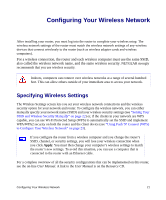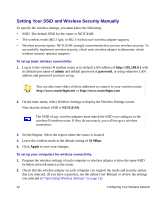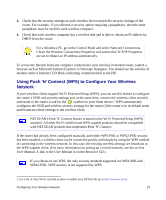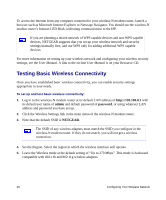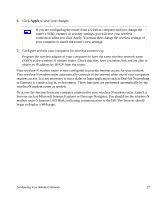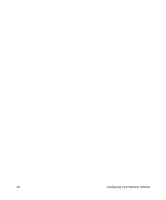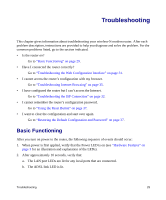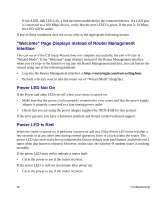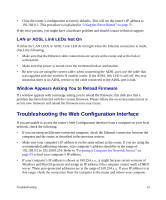Netgear DG834Nv2 DG834Nv2 Setup Manual - Page 30
Testing Basic Wireless Connectivity, admin, password, NETGEAR
 |
View all Netgear DG834Nv2 manuals
Add to My Manuals
Save this manual to your list of manuals |
Page 30 highlights
To access the Internet from any computer connected to your wireless-N modem router, launch a browser such as Microsoft Internet Explorer or Netscape Navigator. You should see the wireless-N modem router's Internet LED blink, indicating communication to the ISP. If you are planning a mixed network of WPS capable devices and non-WPS capable devices, NETGEAR suggests that you set up your wireless network and security settings manually first, and use WPS only for adding additional WPS capable devices. For more information on setting up your wireless network and configuring your wireless security settings, see the User Manual. A link to the on-line User Manual is on your Resource CD. Testing Basic Wireless Connectivity Once you have established basic wireless connectivity, you can enable security settings appropriate to your needs. To set up and test basic wireless connectivity: 1. Log in to the wireless-N modem router at its default LAN address of http://192.168.0.1 with its default user name of admin and default password of password, or using whatever LAN address and password you have set up. 2. Click the Wireless Settings link in the main menu of the wireless-N modem router. 3. Note that the default SSID is NETGEAR. The SSID of any wireless adapters must match the SSID you configure in the wireless-N modem router. If they do not match, you will not get a wireless connection. 4. Set the Region. Select the region in which the wireless interface will operate. 5. Leave the Wireless mode at the default setting of "Up to 270 Mbps". This mode is backward compatible with 802.11b and 802.11g wireless adapters. 26 Configuring Your Wireless Network