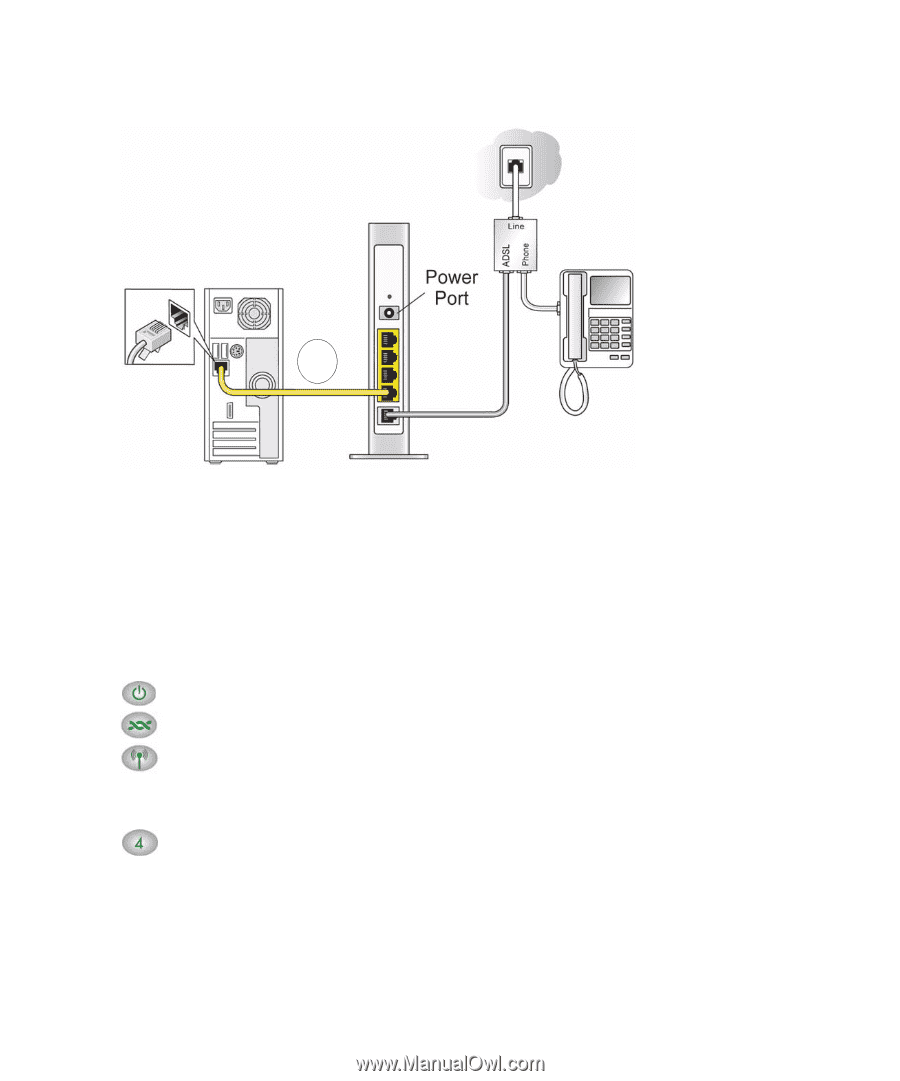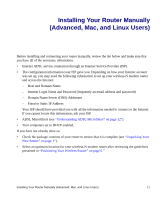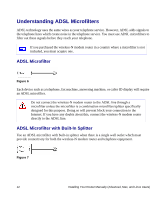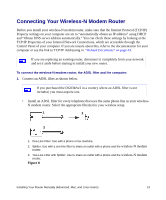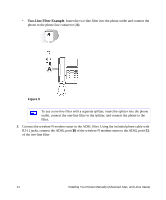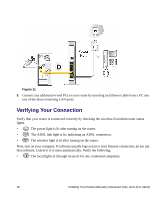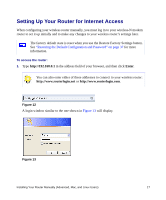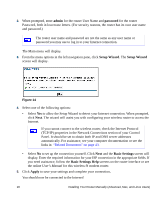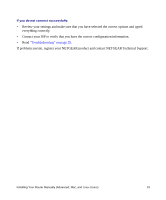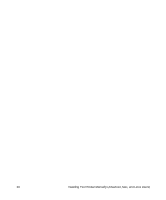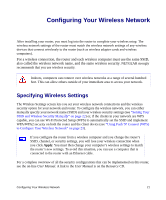Netgear DG834Nv2 DG834Nv2 Setup Manual - Page 20
Verifying Your Connection
 |
View all Netgear DG834Nv2 manuals
Add to My Manuals
Save this manual to your list of manuals |
Page 20 highlights
D Figure 11 5. Connect any additional wired PCs to your router by inserting an Ethernet cable from a PC into one of the three remaining LAN ports. Verifying Your Connection Verify that your router is connected correctly by checking the wireless-N modem router status lights. • The power light is lit after turning on the router. • The ADSL link light is lit, indicating an ADSL connection. • The wireless light is lit after turning on the router. Now, turn on your computer. If software usually logs you in to your Internet connection, do not run that software. Cancel it if it starts automatically. Verify the following: • The local lights (1 through 4) are lit for any connected computers. 16 Installing Your Router Manually (Advanced, Mac, and Linux Users)