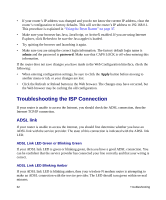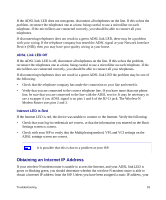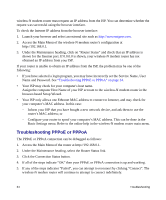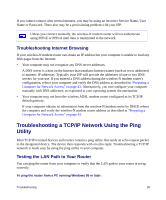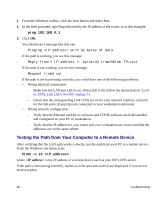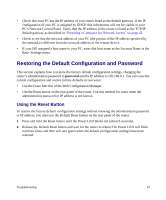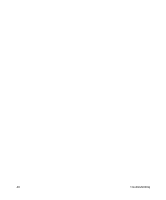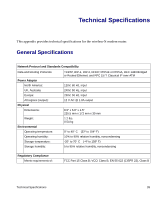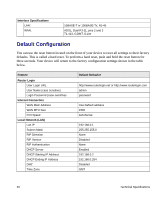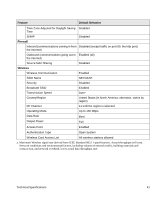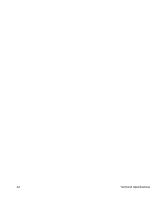Netgear DG834Nv2 DG834Nv2 Setup Manual - Page 41
Restoring the Default Configuration and Password, Using the Reset Button
 |
View all Netgear DG834Nv2 manuals
Add to My Manuals
Save this manual to your list of manuals |
Page 41 highlights
• Check that your PC has the IP address of your router listed as the default gateway. If the IP configuration of your PC is assigned by DHCP, this information will not be visible in your PC's Network Control Panel. Verify that the IP address of the router is listed as the TCP/IP default gateway as described in "Preparing a Computer for Network Access" on page 43. • Check to see that the network address of your PC (the portion of the IP address specified by the netmask) is different from the network address of the remote device. • If your ISP assigned a host name to your PC, enter that host name as the Account Name in the Basic Settings menu. Restoring the Default Configuration and Password This section explains how to restore the factory default configuration settings, changing the router's administration password to password and the IP address to 192.168.0.1. You can erase the current configuration and restore factory defaults in two ways: • Use the Erase function of the Web Configuration Manager. • Use the Reset button on the rear panel of the router. Use this method for cases when the administration password or IP address is not known. Using the Reset Button To restore the factory default configuration settings without knowing the administration password or IP address, you must use the Default Reset button on the rear panel of the router. 1. Press and hold the Reset button until the Power LED blinks red (about 6 seconds). 2. Release the Default Reset button and wait for the router to reboot.The Power LED will blink red three times and then will turn green when the default configuration settings have been restored. Troubleshooting 37