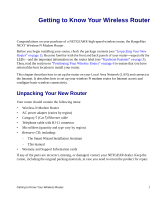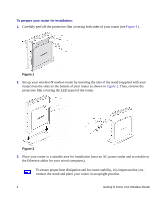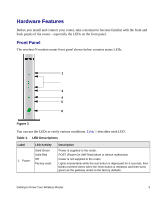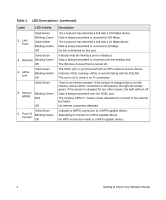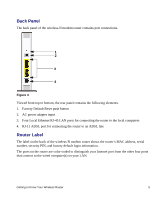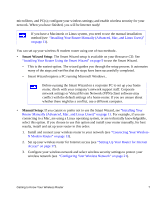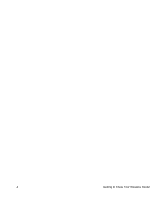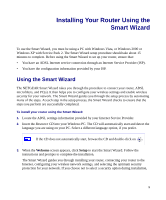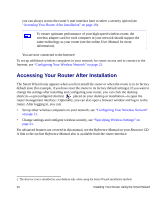Netgear DG834Nv2 DG834Nv2 Setup Manual - Page 9
Back Panel, Router Label, Factory Default Reset push button - login
 |
View all Netgear DG834Nv2 manuals
Add to My Manuals
Save this manual to your list of manuals |
Page 9 highlights
Back Panel The back panel of the wireless-N modem router contains port connections. 1 2 3 4 Figure 4 Viewed from top to bottom, the rear panel contains the following elements: 1. Factory Default Reset push button 2. AC power adapter input 3. Four Local Ethernet RJ-45 LAN ports for connecting the router to the local computers 4. RJ-11 ADSL port for connecting the router to an ADSL line Router Label The label on the back of the wireless-N modem router shows the router's MAC address, serial number, security PIN, and factory default login information. The ports on the router are color-coded to distinguish your Internet port from the other four ports that connect to the wired computer(s) on your LAN. Getting to Know Your Wireless Router 5

Getting to Know Your Wireless Router
5
Back Panel
The back panel of the wireless-N modem router contains port connections.
Viewed from top to bottom, the rear panel contains the following elements:
1.
Factory Default Reset push button
2.
AC power adapter input
3.
Four Local Ethernet RJ-45 LAN ports for connecting the router to the local computers
4.
RJ-11 ADSL port for connecting the router to an ADSL line
Router Label
The label on the back of the wireless-N modem router shows the router’s MAC address, serial
number, security PIN, and factory default login information.
The ports on the router are color-coded to distinguish your Internet port from the other four ports
that connect to the wired computer(s) on your LAN.
Figure 4
1
2
3
4