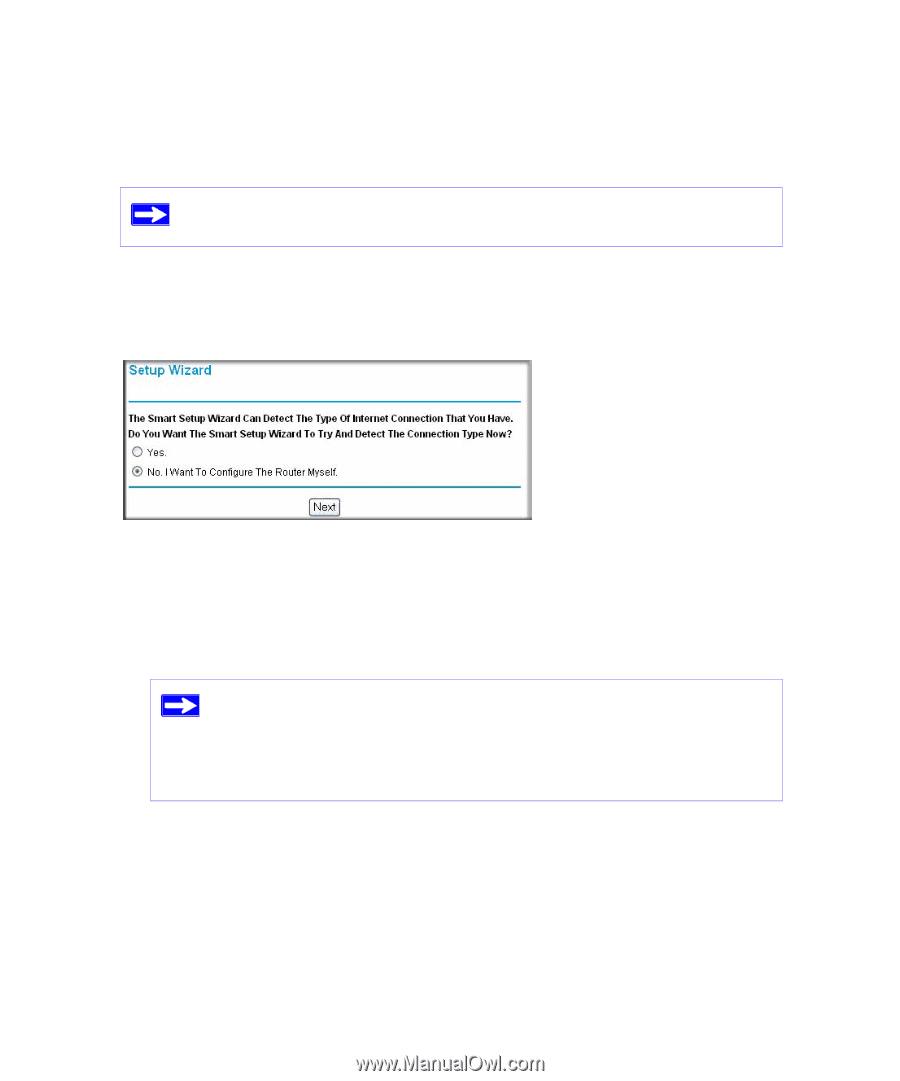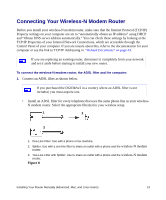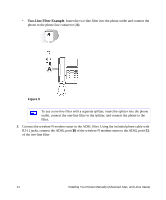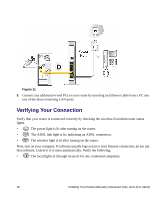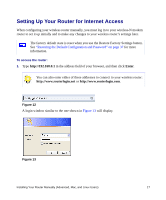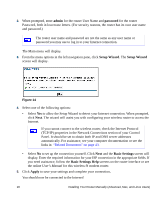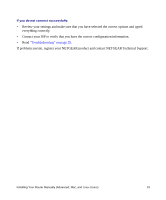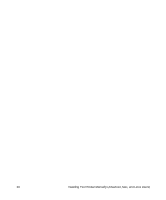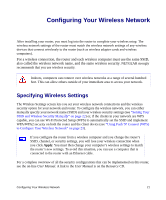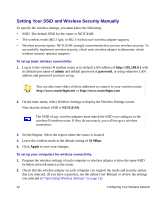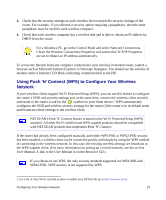Netgear DG834Nv2 DG834Nv2 Setup Manual - Page 22
admin, password, Setup Wizard, Basic Settings, Apply, User's Manual
 |
View all Netgear DG834Nv2 manuals
Add to My Manuals
Save this manual to your list of manuals |
Page 22 highlights
2. When prompted, enter admin for the router User Name and password for the router Password, both in lowercase letters. (For security reasons, the router has its own user name and password.) The router user name and password are not the same as any user name or password you may use to log in to your Internet connection. The Main menu will display. 3. From the menu options in the left navigation pane, click Setup Wizard. The Setup Wizard screen will display. Figure 14 4. Select one of the following options: • Select Yes to allow the Setup Wizard to detect your Internet connection. When prompted, click Next. The wizard will assist you with configuring your wireless router to access the Internet. If you cannot connect to the wireless router, check the Internet Protocol (TCP/IP) properties in the Network Connections section of your Control Panel. It should be set to obtain both IP and DNS server addresses automatically. For assistance, see your computer documentation or see the links in "Related Documents" on page 43. • Select No to set up the connection yourself. Click Next and the Basic Settings screen will display. Enter the required information for your ISP connection in the appropriate fields. If you need assistance, follow the Basic Settings Help screens on the router interface or see the online User's Manual for this wireless-N modem router. 5. Click Apply to save your settings and complete your connection. You should now be connected to the Internet! 18 Installing Your Router Manually (Advanced, Mac, and Linux Users)