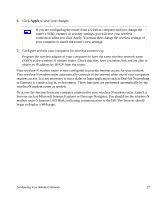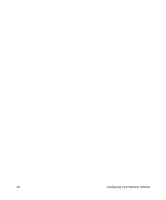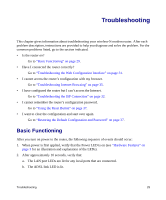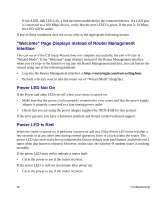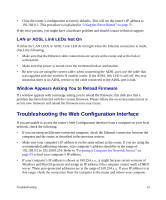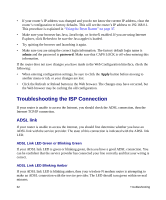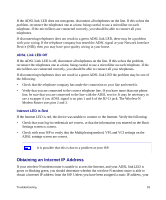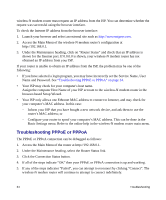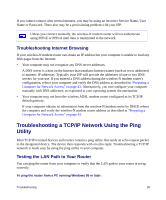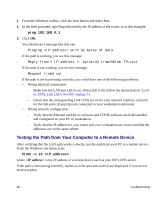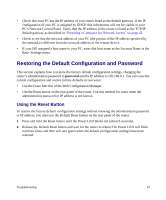Netgear DG834Nv2 DG834Nv2 Setup Manual - Page 36
Troubleshooting the ISP Connection, ADSL link
 |
View all Netgear DG834Nv2 manuals
Add to My Manuals
Save this manual to your list of manuals |
Page 36 highlights
• If your router's IP address was changed and you do not know the current IP address, clear the router's configuration to factory defaults. This will set the router's IP address to 192.168.0.1. This procedure is explained in "Using the Reset Button" on page 37. • Make sure your browser has Java, JavaScript, or ActiveX enabled. If you are using Internet Explorer, click Refresh to be sure the Java applet is loaded. • Try quitting the browser and launching it again. • Make sure you are using the correct login information. The factory default login name is admin and the password is password. Make sure that CAPS LOCK is off when entering this information. If the router does not save changes you have made in the Web Configuration Interface, check the following: • When entering configuration settings, be sure to click the Apply button before moving to another menu or tab, or your changes are lost. • Click the Refresh or Reload button in the Web browser. The changes may have occurred, but the Web browser may be caching the old configuration. Troubleshooting the ISP Connection If your router is unable to access the Internet, you should check the ADSL connection, then the Internet TCP/IP connection. ADSL link If your router is unable to access the Internet, you should first determine whether you have an ADSL link with the service provider. The state of this connection is indicated with the ADSL link LED. ADSL Link LED Green or Blinking Green If your ADSL link LED is green or blinking green, then you have a good ADSL connection. You can be confident that the service provider has connected your line correctly and that your wiring is correct. ADSL Link LED Blinking Amber If your ADSL link LED is blinking amber, then your wireless-N modem router is attempting to make an ADSL connection with the service provider. The LED should turn green within several minutes. 32 Troubleshooting