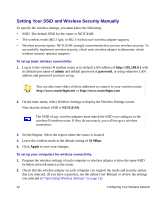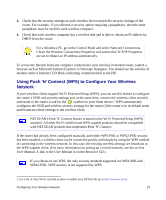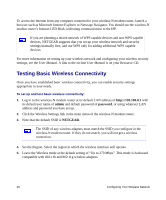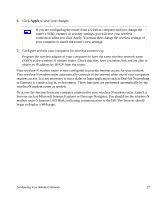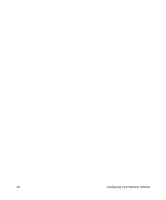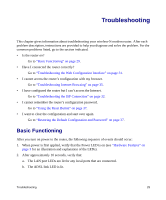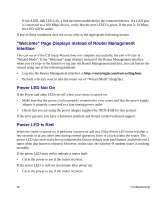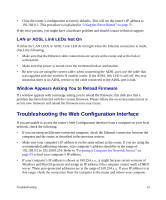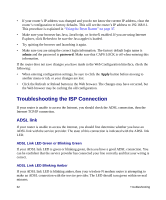Netgear DG834Nv2 DG834Nv2 Setup Manual - Page 31
modem router's Internet LED blink, indicating communication to the ISP. The browser should - router login
 |
View all Netgear DG834Nv2 manuals
Add to My Manuals
Save this manual to your list of manuals |
Page 31 highlights
6. Click Apply to save your changes. If you are configuring the router from a wireless computer and you change the router's SSID, channel, or security settings, you will lose your wireless connection when you click Apply. You must then change the wireless settings of your computer to match the router's new settings. 7. Configure and test your computers for wireless connectivity. Program the wireless adapter of your computers to have the same wireless network name (SSID) as the wireless-N modem router. Check that they have a wireless link and are able to obtain an IP address by DHCP from the router. Your wireless-N modem router is now configured to provide Internet access for your network. Your wireless-N modem router automatically connects to the Internet when one of your computers requires access. It is not necessary to run a dialer or login application such as Dial-Up Networking or Enternet to connect, log in, or disconnect. These functions are performed automatically by the wireless-N modem router as needed. To access the Internet from any computer connected to your wireless-N modem router, launch a browser such as Microsoft Internet Explorer or Netscape Navigator. You should see the wireless-N modem router's Internet LED blink, indicating communication to the ISP. The browser should begin to display a Web page. Configuring Your Wireless Network 27