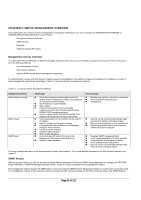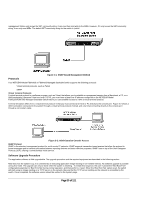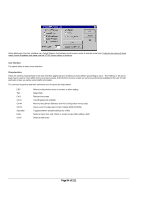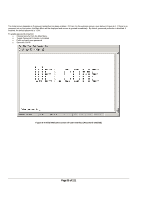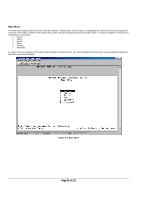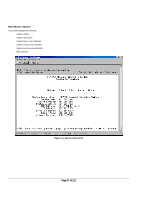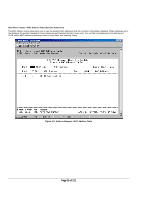Netgear FSM750S FSM750S Reference Manual - Page 35
of 121
 |
View all Netgear FSM750S manuals
Add to My Manuals
Save this manual to your list of manuals |
Page 35 highlights
When attached to the User Interface via a Telnet Session, the following must be set in order to use the arrow keys: Under the terminal pull down menu choose Properties and make sure the VT100 Arrows option is turned on. User Interface The switch offers a menu-driven interface. Characteristics There are several characteristics to the User Interface pages that are necessary to know before proceeding to use it. The TAB key or the arrow keys may be used to move within menus and sub-screens. At the bottom of every screen are some key commands available to the user for that particular screen, as well as some helpful information. The common keystrokes and their definitions and intricacies are listed below: ESC Tab Ctrl-L Ctrl-D Ctrl-M Ctrl-W Spacebar Enter Ctrl-X Return to the previous menu or screen, or abort editing Select field Refresh the screen Log off (password enabled) Move to field (Switch Statistics and Port Configuration menus only) Saves current configuration to Non-Volatile RAM (NVRAM) Toggles between possible settings for a field Select a menu item, edit a field, or accept a value after editing a field Delete a table entry Page 34 of 121