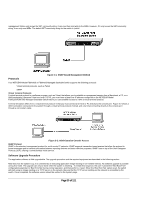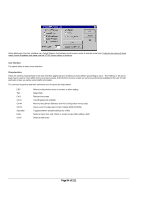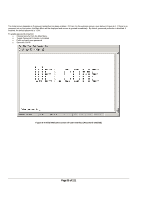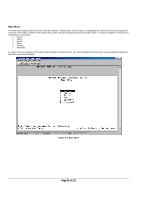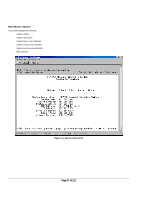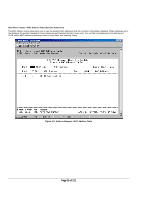Netgear FSM750S FSM750S Reference Manual - Page 36
of 121 - default password
 |
View all Netgear FSM750S manuals
Add to My Manuals
Save this manual to your list of manuals |
Page 36 highlights
The initial screen depends on if password protection has been enabled. If it has, it is the welcome screen, seen below in Figure 6-2. If there is no password set on the system, the Main Menu will be displayed and access is granted immediately. By default, password protection is disabled. If enabled, the default password is '1234'. To enable password protection: o Choose Security from the Main Menu o Toggle Password Protection to Enabled o Enter and verify new password o Save with Ctrl-W Figure 6-2 Initial Welcome screen of User Interface (Password enabled) Page 35 of 121

Page 35 of 121
The initial screen depends on if password protection has been enabled.
If it has, it is the welcome screen, seen below in Figure 6-2.
If there is no
password set on the system, the Main Menu will be displayed and access is granted immediately.
By default, password protection is disabled. If
enabled, the default password is ‘1234’.
To enable password protection:
o
Choose Security from the Main Menu
o
Toggle Password Protection to Enabled
o
Enter and verify new password
o
Save with Ctrl-W
Figure 6-2 Initial Welcome screen of User Interface (Password enabled)