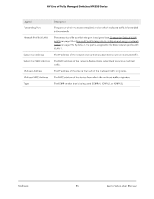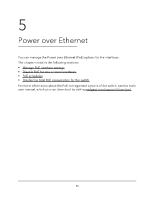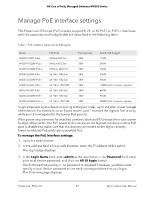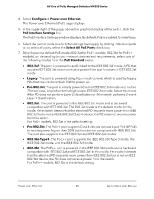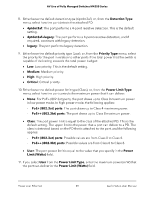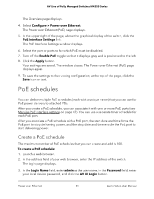Netgear M4250-26G4XF-PoE User Manual - Page 50
Disable PoE for one or more interfaces
 |
View all Netgear M4250-26G4XF-PoE manuals
Add to My Manuals
Save this manual to your list of manuals |
Page 50 highlights
AV Line of Fully Managed Switches M4250 Series The power value (in W) that you can enter depends on the physical capacity of the port (which depends on the switch model) and the selection from the PoE Standard menu: • 802.3af: The value that you can enter ranges from 3.0W to 18.0W. • Legacy: The value that you can enter ranges from 3.0W to 18.0W. • Pre-802.3at: The value that you can enter ranges from 3.0W to 32.0W. • 802.3at: The value that you can enter ranges from 3.0W to 32.0W. • Pre-802.3bt: For PoE++ models, the value that you can enter ranges from 3.0W to 60.0W. • 802.3bt-Type3: For PoE++ models, the value that you can enter ranges from 3.0W to 60.0W. • 802.3bt: For PoE++ models, the value that you can enter ranges from 3.0W to 99.9W. 12. If you set up one or more PoE schedules (see PoE schedules on page 51), from the PoE Schedule menu, you can select a schedule. The default is None, so that no schedule applies. 13. Click the Apply button. Your settings are saved. The window closes. The Power over Ethernet (PoE) page displays again. 14. To save the settings to the running configuration, at the top of the page, click the Save icon or text. Disable PoE for one or more interfaces By default, PoE is enabled for all interfaces. You can disable PoE for one or more interfaces. To disable PoE for one or more interfaces: 1. Launch a web browser. 2. In the address field of your web browser, enter the IP address of the switch. The login page displays. 3. In the Login Name field, enter admin as the user name, in the Password field, enter your local device password, and click the AV UI Login button. The first time that you log in, no password is required. However, you then must specify a local device password to use each subsequent time that you log in. Power over Ethernet 50 Audio Video User Manual