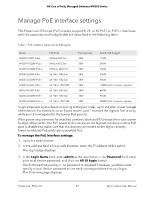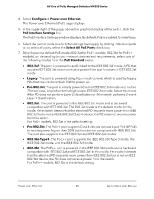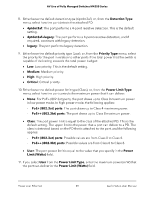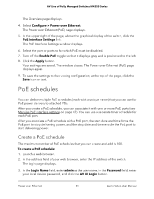Netgear M4250-26G4XF-PoE User Manual - Page 52
Con gt; Power over Ethernet, Select All PoE Ports
 |
View all Netgear M4250-26G4XF-PoE manuals
Add to My Manuals
Save this manual to your list of manuals |
Page 52 highlights
AV Line of Fully Managed Switches M4250 Series The first time that you log in, no password is required. However, you then must specify a local device password to use each subsequent time that you log in. The Overview page displays. 4. Select Configure > Power over Ethernet. The Power over Ethernet (PoE) page displays. 5. Below the graphical display of the switch, click the Create Schedule link. The Create New PoE Schedule window displays. 6. Select the port or ports to which the settings must apply by clicking individual ports or, to select all ports, select the Select All PoE Ports check box . You can also set up and save the schedule and add the port or ports later. 7. In the Schedule Name field, enter a name for the schedule. 8. From the Recurrence Type menu, select the frequency of the recurrence, configure the period during which the schedule is effective (and, for weekly or monthly recurrences, during which the schedule can be either active or inactive), and configure the settings that are associated with your selection from the Recurrence Type menu: • Daily: The schedule works with daily recurrence. This is the default setting. You must set the start and end dates and the start and end times that apply during each day. The period that the schedule is effective is defined by the start and end dates (see the following steps). During this period, the schedule can be active or inactive. Do the following: a. To specify the schedule start date, select a date from the Start Date calendar. b. To specify the schedule end date, select a date from the End Date calendar. c. To let the schedule be active all day, turn on the All Day toggle so that it displays green and is positioned to the right, or specify specific times by continuing with the following steps. d. To specify the schedule start time, select a time from the Start Time menu. e. To specify the schedule end time, select a time from End Time menu. • Weekly: The schedule works with weekly recurrence. The fields in the window adjust. You must select one or more days of the week, set the start and end dates, and set the start and end times that apply during the days that the schedule is effective. Power over Ethernet 52 Audio Video User Manual