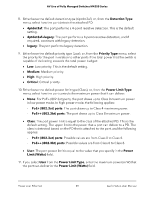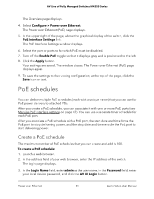Netgear M4250-26G4XF-PoE User Manual - Page 54
Change a PoE schedule, Login Name, admin, Password, AV UI Login, Con gt; Power over Ethernet
 |
View all Netgear M4250-26G4XF-PoE manuals
Add to My Manuals
Save this manual to your list of manuals |
Page 54 highlights
AV Line of Fully Managed Switches M4250 Series Change a PoE schedule You can change an existing PoE schedule. To change a PoE schedule: 1. Launch a web browser. 2. In the address field of your web browser, enter the IP address of the switch. The login page displays. 3. In the Login Name field, enter admin as the user name, in the Password field, enter your local device password, and click the AV UI Login button. The first time that you log in, no password is required. However, you then must specify a local device password to use each subsequent time that you log in. The Overview page displays. 4. Select Configure > Power over Ethernet. The Power over Ethernet (PoE) page displays. 5. In the PoE Schedule table, to the right of the PoE schedule that you want to change, click the 3 dots icon and select Edit. The Edit PoE schedule window displays. 6. Change the settings as needed. For more information about the settings, Create a PoE schedule on page 51. You cannot change the name of the PoE schedule. 7. Click the Apply button. Your settings are saved. The window closes. The Power over Ethernet (PoE) page displays again. 8. To save the settings to the running configuration, at the top of the page, click the Save icon or text. Remove a PoE schedule You can remove an existing PoE schedule that you no longer need. To remove a PoE schedule: 1. Launch a web browser. 2. In the address field of your web browser, enter the IP address of the switch. The login page displays. Power over Ethernet 54 Audio Video User Manual