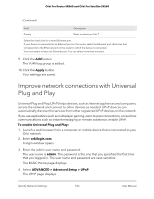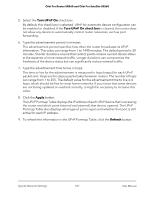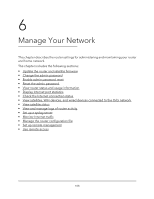Netgear SRK60B03 User Manual - Page 103
Check your Internet bandwidth, Set up a bridge for a port group or VLAN tag group
 |
View all Netgear SRK60B03 manuals
Add to My Manuals
Save this manual to your list of manuals |
Page 103 highlights
Orbi Pro Router SRR60 and Orbi Pro Satellite SRS60 Your settings are saved. Check your Internet bandwidth You can use Ookla Speedtest to detect your Internet bandwidth. To check your Internet bandwidth using Speedtest: 1. Launch a web browser from a computer or mobile device that is connected to your Orbi network. 2. Enter orbilogin.com. A login window opens. 3. Enter the admin user name and password. The user name is admin. The password is the one that you specified the first time that you logged in. The user name and password are case-sensitive. The BASIC Home page displays. 4. Select Speedtest. The Speedtest page displays. 5. Click the Take a Speedtest button. Your Internet's download and upload speeds display. Set up a bridge for a port group or VLAN tag group Some devices, such as an IPTV, cannot function behind the router's Network Address Translation (NAT) service or firewall. Based on what your Internet service provider (ISP) requires, for the device to connect to the ISP's network directly, you can enable the bridge between the device and the router's Internet port or add new VLAN tag groups to the bridge. Note: If your ISP provides directions on how to set up a bridge for IPTV and Internet service, follow those directions. Note: This feature is only supported if the router is in router mode. Specify Network Settings 103 User Manual