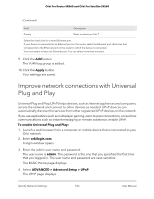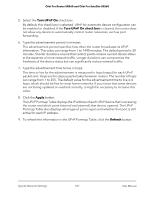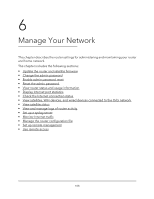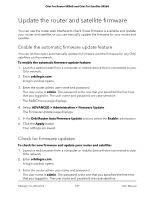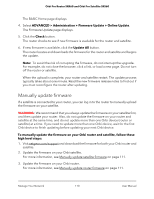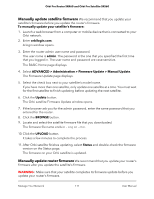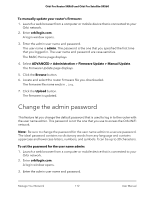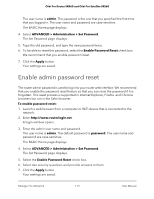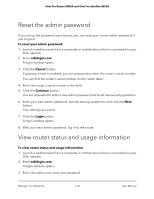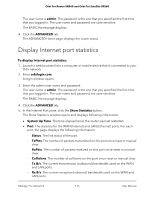Netgear SRK60B03 User Manual - Page 110
Manually update firmware, ADVANCED > Administration > Firmware Update > Online Update
 |
View all Netgear SRK60B03 manuals
Add to My Manuals
Save this manual to your list of manuals |
Page 110 highlights
Orbi Pro Router SRR60 and Orbi Pro Satellite SRS60 The BASIC Home page displays. 4. Select ADVANCED > Administration > Firmware Update > Online Update. The Firmware Update page displays. 5. Click the Check button. The router checks to see if new firmware is available for the router and satellite. 6. If new firmware is available, click the Update All button. The router locates and downloads the firmware for the router and satellite and begins the update. Note: To avoid the risk of corrupting the firmware, do not interrupt the upgrade. For example, do not close the browser, click a link, or load a new page. Do not turn off the router or satellite. When the upload is complete, your router and satellite restart. The update process typically takes about one minute. Read the new firmware release notes to find out if you must reconfigure the router after updating. Manually update firmware If a satellite is connected to your router, you can log in to the router to manually upload the firmware on your satellite. WARNING: We recommend that you always update the firmware on your satellite first, and then update your router. Also, do not update the firmware on your router and satellite at the same time, and do not update more than one Orbi device (router or satellite) at a time. If you need to update more than one Orbi device, wait for the first Orbi device to finish updating before updating your next Orbi device. To manually update the firmware on your Orbi router and satellite, follow these high level steps: 1. Visit netgear.com/support and download the firmware for both your Orbi router and satellite. 2. Update the firmware on your Orbi satellite. For more information, see Manually update satellite firmware on page 111. 3. Update the firmware on your Orbi router. For more information, see Manually update router firmware on page 111. Manage Your Network 110 User Manual