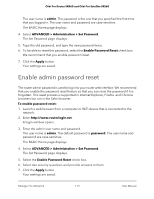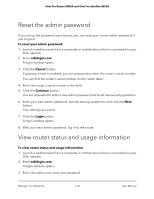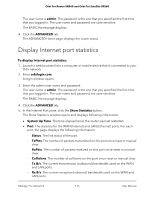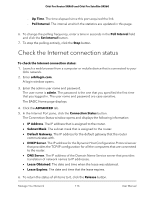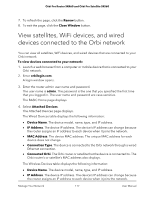Netgear SRK60B03 User Manual - Page 118
View satellite status
 |
View all Netgear SRK60B03 manuals
Add to My Manuals
Save this manual to your list of manuals |
Page 118 highlights
Orbi Pro Router SRR60 and Orbi Pro Satellite SRS60 • MAC Address. The device MAC address. The unique MAC address for each device does not change. • Channel. The channel on which the device is connected to the WiFi network. • SSID. The radio band of the WiFi network to which the device is connected. • Connected Orbi. The Orbi router or satellite that the device is connected to. The Orbi router's or satellite's MAC address also displays. • TX/RX Rate (Mbps). The average rate in Mbps at which the device transmits (TX) and receives (RX) traffic. • Association Time. The period in hours, minutes, and seconds that the device is connected to the WiFi network. • Link Status. The quality and strength in dBm of the WiFi connection of the device. 5. To update the page with the most recent information, click the Refresh button. View satellite status To view your satellite's status, it must be connected to your Orbi network. To view your satellite's status: 1. Launch a web browser from a computer or mobile device that is connected to your Orbi network. 2. Enter orbilogin.com. A login window opens. 3. Enter the router admin user name and password. The user name is admin. The password is the one that you specified the first time that you logged in. The user name and password are case-sensitive. The BASIC Home page displays. 4. Select Attached Devices. The Attached Devices page displays. 5. In the Connected Satellites section, find your satellite's IP address. 6. Enter your satellite's IP address in your web browser's address bar. A login window opens. 7. Enter the same admin user name and password that you entered for the router. The satellite's status displays. Manage Your Network 118 User Manual