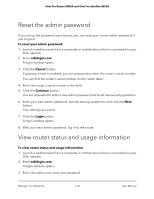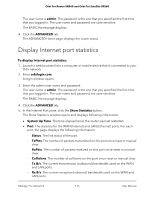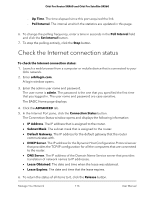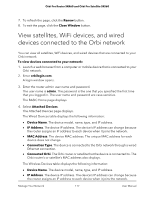Netgear SRK60B03 User Manual - Page 119
View and manage logs of router activity
 |
View all Netgear SRK60B03 manuals
Add to My Manuals
Save this manual to your list of manuals |
Page 119 highlights
Orbi Pro Router SRR60 and Orbi Pro Satellite SRS60 View and manage logs of router activity The log is a detailed record of the websites users accessed or attempted to access and many other router actions. You can specify which actions are logged. Up to 256 entries can be stored in the log. To view and manage logs: 1. Launch a web browser from a computer or mobile device that is connected to your Orbi network. 2. Enter orbilogin.com. A login window opens. 3. Enter the admin user name and password. The user name is admin. The password is the one that you specified the first time that you logged in. The user name and password are case-sensitive. The BASIC Home page displays. 4. Select ADVANCED > Administration > Logs. The Logs page displays the following information: • Date and time. The date and time the log entry was recorded. • Source IP. The IP address of the initiating device for this log entry. • Target address. The name or IP address of the website or news group visited or to which access was attempted. • Action. The action that occurred, such as whether Internet access was blocked or allowed. 5. To manage the actions that the router logs, check or clear the check boxes for the following actions: • Attempted access to allowed sites. Selected by default. • Attempted access to blocked sites and services. Selected by default. • Connections to the Web-based interface of this Router. Selected by default. • Router operation (startup, get time etc). Selected by default. • Known DoS attacks and Port Scans. Selected by default. • Port Forwarding / Port Triggering. Selected by default. • Wireless access. Selected by default. Manage Your Network 119 User Manual