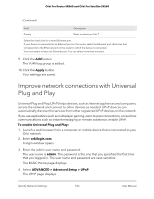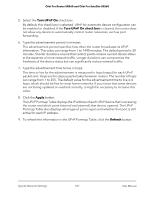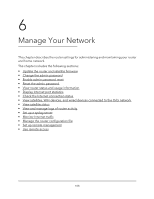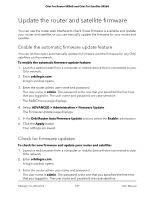Netgear SRK60B03 User Manual - Page 104
Set up a bridge for a port group, ADVANCED > Advanced Setup > VLAN/Bridge Settings
 |
View all Netgear SRK60B03 manuals
Add to My Manuals
Save this manual to your list of manuals |
Page 104 highlights
Orbi Pro Router SRR60 and Orbi Pro Satellite SRS60 Set up a bridge for a port group If the devices that are connected to the router's Ethernet port an IPTV device, your ISP might require you to set up a bridge for a port group for the router's Internet interface. A bridge with a port group prevents packets that are sent between the IPTV device and the router's Internet port from being processed through the router's network address translation (NAT) service. To configure a port group and enable the bridge: 1. Launch a web browser from a computer or mobile device that is connected to your Orbi network. 2. Enter orbilogin.com. A login window opens. 3. Enter the admin user name and password. The user name is admin. The password is the one that you specified the first time that you logged in. The user name and password are case-sensitive. The BASIC Home page displays. 4. Select ADVANCED > Advanced Setup > VLAN/Bridge Settings. The VLAN/IPTV Setup page displays. 5. Select the Enable VLAN/Bridge Setup check box. The page expands. 6. Select the By bridge group radio button. 7. In the Wired Ports section, select the Ethernet port on the router that your device is connected to. 8. To enable the VLAN ID, select the Enable VLAN ID check box and enter a value from 1 to 4094. 9. Click the Apply button. Your settings are saved. Set up a bridge for a VLAN tag group If the devices that are connected to the router's Ethernet LAN ports include an IPTV device, your ISP might require you to set up a bridge for a VLAN tag group for the router's Internet interface. If you are subscribed to IPTV service, the router might require VLAN tags to distinguish between the Internet traffic and the IPTV traffic. A bridge with a VLAN tag group prevents Specify Network Settings 104 User Manual