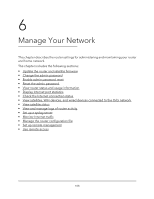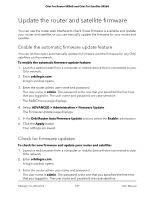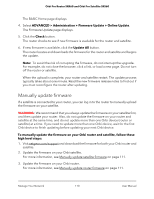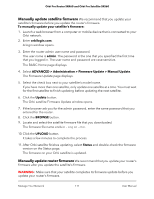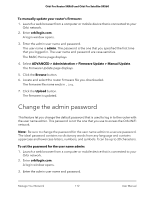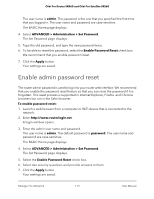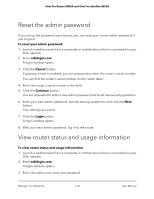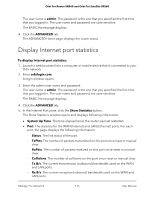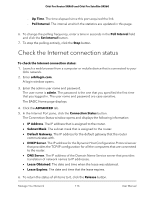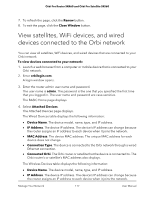Netgear SRK60B03 User Manual - Page 113
Enable admin password reset
 |
View all Netgear SRK60B03 manuals
Add to My Manuals
Save this manual to your list of manuals |
Page 113 highlights
Orbi Pro Router SRR60 and Orbi Pro Satellite SRS60 The user name is admin. The password is the one that you specified the first time that you logged in. The user name and password are case-sensitive. The BASIC Home page displays. 4. Select ADVANCED > Administration > Set Password. The Set Password page displays. 5. Type the old password, and type the new password twice. 6. To be able to reset the password, select the Enable Password Reset check box. We recommend that you enable password reset. 7. Click the Apply button. Your settings are saved. Enable admin password reset The router admin password is used to log in to your router web interface. We recommend that you enable the password reset feature so that you can reset the password if it is forgotten. This reset process is supported in Internet Explorer, Firefox, and Chrome browsers but not in the Safari browser. To enable password reset: 1. Launch a web browser from a computer or WiFi device that is connected to the network. 2. Enter http://www.routerlogin.net. A login window opens. 3. Enter the admin user name and password. The user name is admin. The default password is password. The user name and password are case-sensitive. The BASIC Home page displays. 4. Select ADVANCED > Administration > Set Password. The Set Password page displays. 5. Select the Enable Password Reset check box. 6. Select two security questions and provide answers to them. 7. Click the Apply button. Your settings are saved. Manage Your Network 113 User Manual