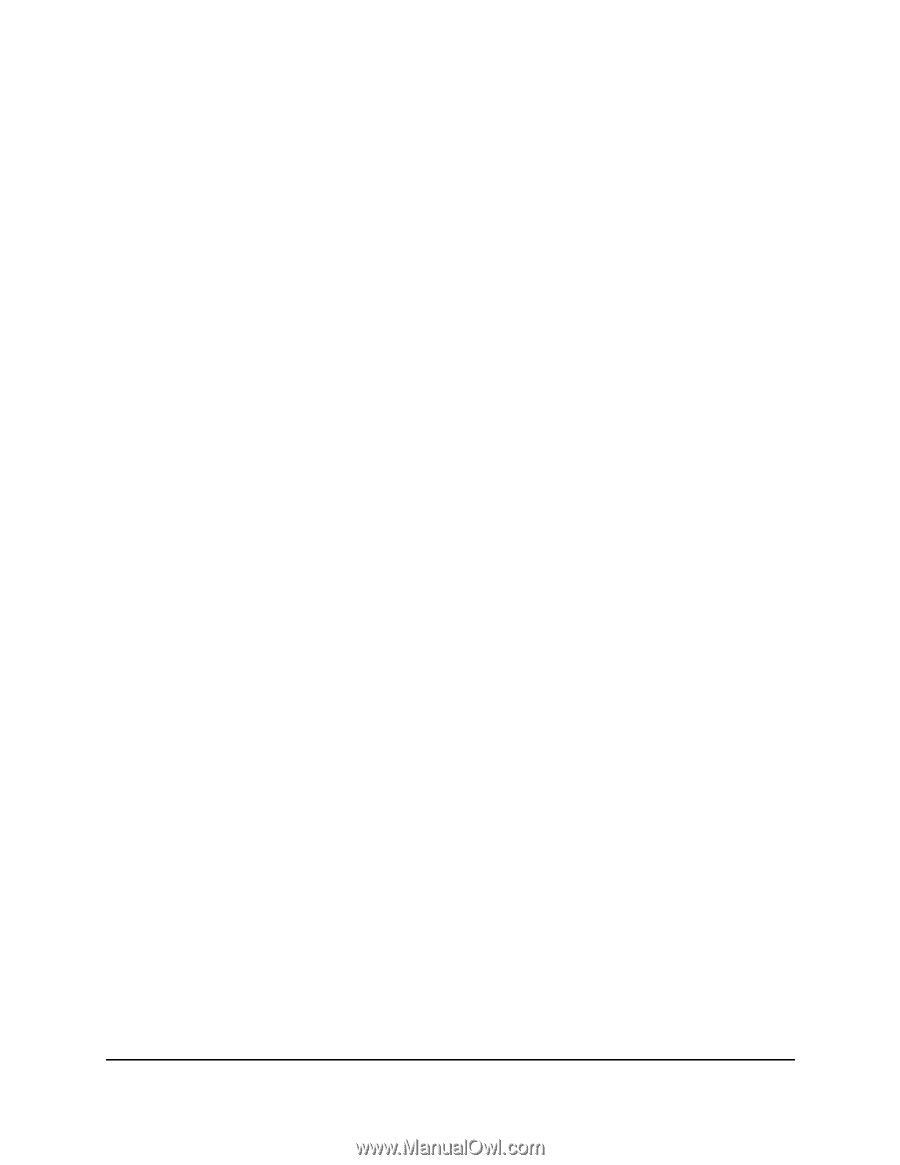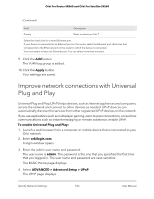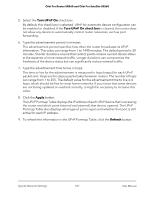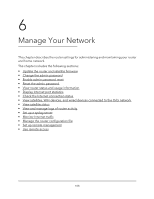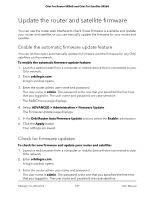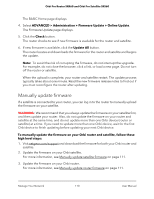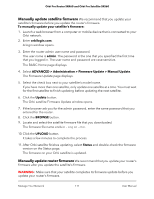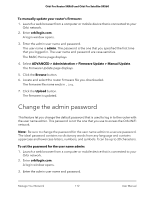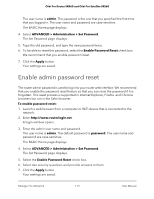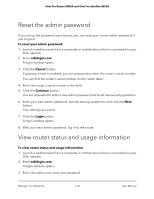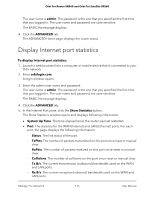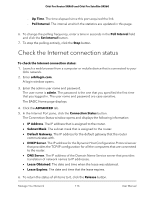Netgear SRK60B03 User Manual - Page 111
Manually update satellite firmware
 |
View all Netgear SRK60B03 manuals
Add to My Manuals
Save this manual to your list of manuals |
Page 111 highlights
Orbi Pro Router SRR60 and Orbi Pro Satellite SRS60 Manually update satellite firmware We recommend that you update your satellite's firmware before you update the router's firmware. To manually update your satellite's firmware: 1. Launch a web browser from a computer or mobile device that is connected to your Orbi network. 2. Enter orbilogin.com. A login window opens. 3. Enter the router admin user name and password. The user name is admin. The password is the one that you specified the first time that you logged in. The user name and password are case-sensitive. The BASIC Home page displays. 4. Select ADVANCED > Administration > Firmware Update > Manual Update. The Firmware Update page displays. 5. Select the check box next to your satellite's model name. If you have more than one satellite, only update one satellite at a time. You must wait for the first satellite to finish updating before updating the next satellite. 6. Click the Update button. The Orbi satellite Firmware Update window opens. 7. If the browser ask you for the admin password, enter the same password that you entered for the router. 8. Click the BROWSE button. 9. Locate and select the satellite firmware file that you downloaded. The firmware file name ends in .img or .chk. 10. Click the UPLOAD button. It takes a few minutes to complete the process. 11. After Orbi satellite finishes updating, select Status and double-check the firmware version on the Status page. The firmware on your Orbi satellite is updated. Manually update router firmware We recommend that you update your router's firmware after you update the satellite's firmware. WARNING: Make sure that your satellite completes its firmware update before you update your router's firmware. Manage Your Network 111 User Manual