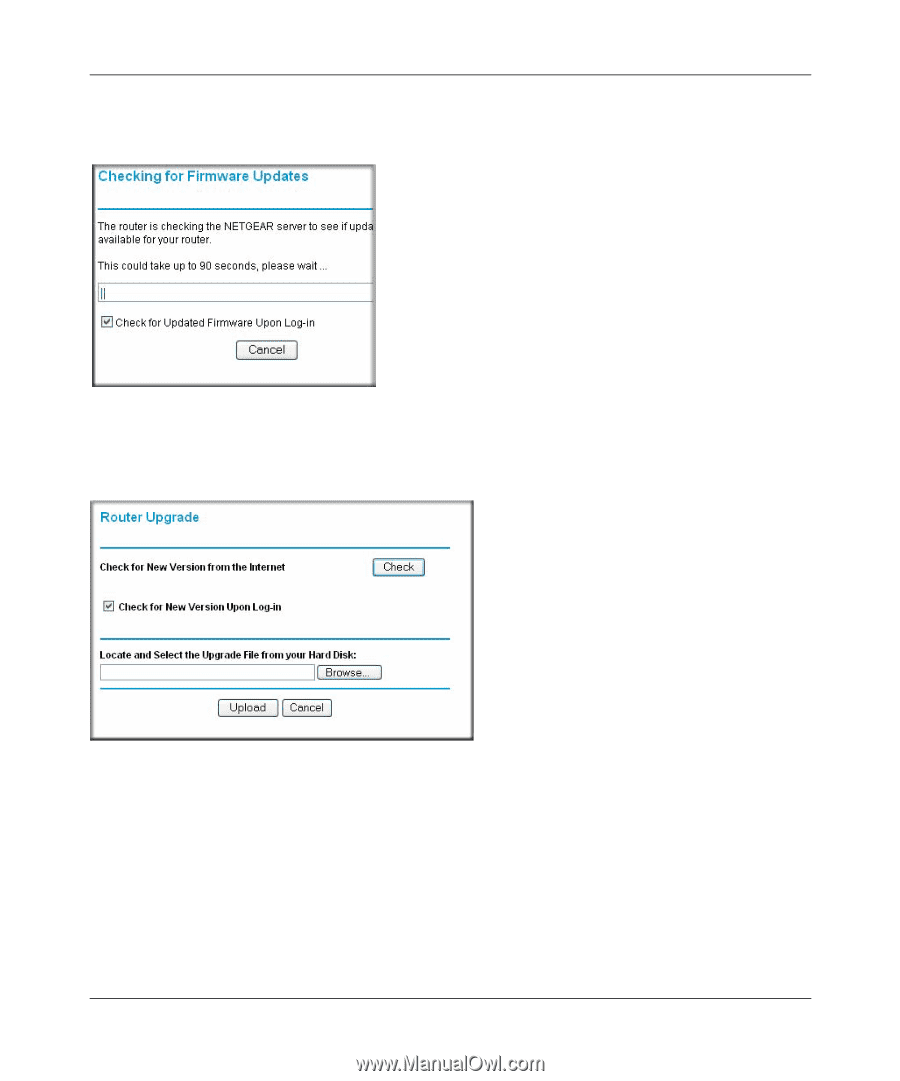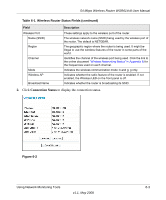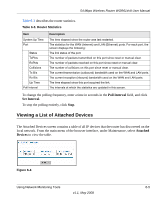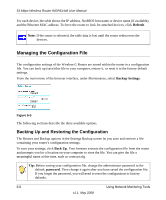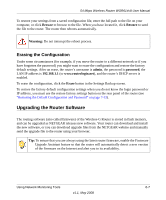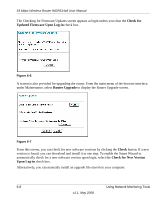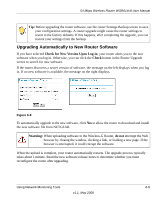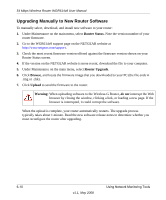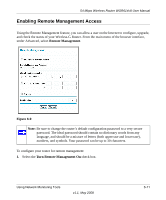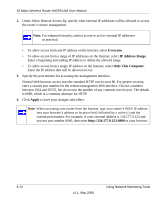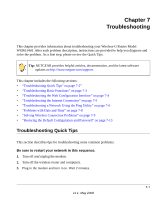Netgear WGR614v8 WGR614v8 User Manual - Page 102
Check for, Updated Firmware Upon Log-in, Router Upgrade, Check, Check for New Version, Upon Log-in - download
 |
View all Netgear WGR614v8 manuals
Add to My Manuals
Save this manual to your list of manuals |
Page 102 highlights
54 Mbps Wireless Router WGR614v8 User Manual The Checking for Firmware Updates screen appears at login unless you clear the Check for Updated Firmware Upon Log-in check box. Figure 6-6 A screen is also provided for upgrading the router. From the main menu of the browser interface, under Maintenance, select Router Upgrade to display the Router Upgrade screen. Figure 6-7 From this screen, you can check for new software versions by clicking the Check button. If a new version is found, you can download and install it in one step. To enable the Smart Wizard to automatically check for a new software version upon login, select the Check for New Version Upon Log-in check box. Alternatively, you can manually install an upgrade file stored on your computer. 6-8 Using Network Monitoring Tools v1.1, May 2008