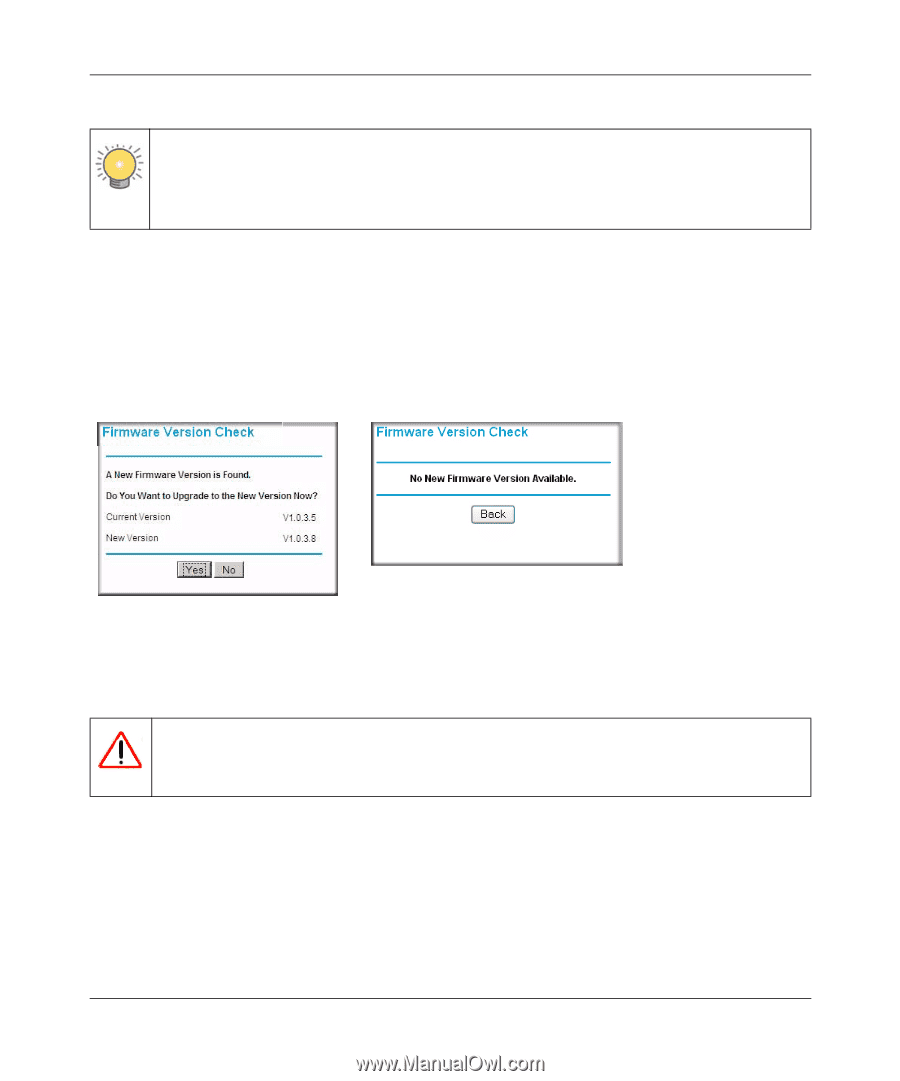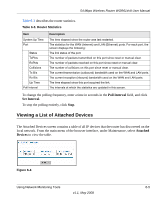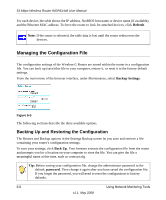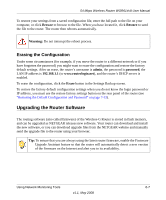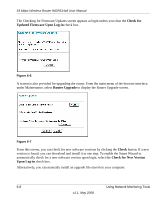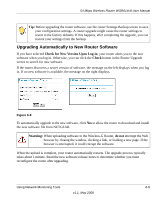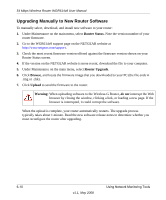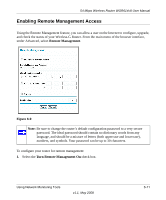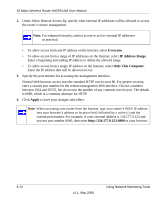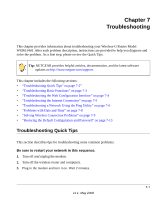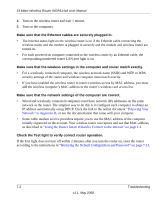Netgear WGR614v8 WGR614v8 User Manual - Page 103
Upgrading Automatically to New Router Software, Check for New Version Upon Log-in, Check, Warning - software download
 |
View all Netgear WGR614v8 manuals
Add to My Manuals
Save this manual to your list of manuals |
Page 103 highlights
54 Mbps Wireless Router WGR614v8 User Manual Tip: Before upgrading the router software, use the router Settings Backup screen to save your configuration settings. A router upgrade might cause the router settings to revert to the factory defaults. If this happens, after completing the upgrade, you can restore your settings from the backup. Upgrading Automatically to New Router Software If you have selected Check for New Version Upon Log-in, your router alerts you to the new software when you log in. Otherwise, you can click the Check button in the Router Upgrade screen to search for new software. If the router discovers a newer version of software, the message on the left displays when you log in. If no new software is available, the message on the right displays. Figure 6-8 To automatically upgrade to the new software, click Yes to allow the router to download and install the new software file from NETGEAR. Warning: When uploading software to the Wireless-G Router, do not interrupt the Web browser by closing the window, clicking a link, or loading a new page. If the browser is interrupted, it could corrupt the software. When the upload is complete, your router automatically restarts. The upgrade process typically takes about 1 minute. Read the new software release notes to determine whether you must reconfigure the router after upgrading. Using Network Monitoring Tools 6-9 v1.1, May 2008