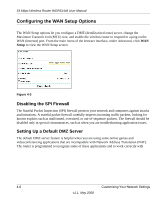Netgear WGR614v8 WGR614v8 User Manual - Page 66
Wireless Repeating (Also Called WDS), Route Name, Private, Active, Apply, Warning - as bridge
 |
View all Netgear WGR614v8 manuals
Add to My Manuals
Save this manual to your list of manuals |
Page 66 highlights
54 Mbps Wireless Router WGR614v8 User Manual 2. In the Route Name field, type a name for this static route. (This is for identification purposes only.) 3. Select the Private check box if you want to limit access to the LAN only. If Private is selected, the static route is not reported in RIP. 4. Select the Active check box to make this route effective. 5. Type the IP address of the final destination. 6. Type the IP subnet mask for this destination. If the destination is a single host, type 255.255.255.255. 7. Type the gateway IP address, which must be a router on the same LAN segment as the Wireless-G Router. 8. Type a number between 1 and 15 as the metric value. This represents the number of routers between your network and the destination. Usually, a setting of 2 or 3 works, but if this is a direct connection, set it to 1. 9. Click Apply to have the static route entered into the table. Wireless Repeating (Also Called WDS) The Wireless-G Router can be used with a wireless access point (AP) to build large bridged wireless networks. Wireless repeating is a type of Wireless Distribution System (WDS). Warning: If you use the wireless repeating function, your options for wireless security are limited to None or WEP. For more information about wireless security, see Chapter 2, "Safeguarding Your Network." The following figure shows a wireless repeating scenario: Figure 4-6 4-10 Base Station PCs Repeater v1.1, May 2008 Customizing Your Network Settings