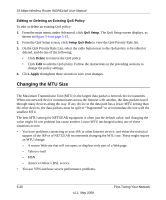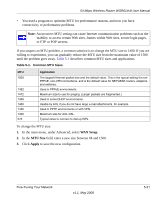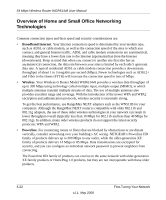Netgear WGR614v8 WGR614v8 User Manual - Page 87
Setup QoS Rule, Add Priority Rule, Priority Category, Applications, Online Gaming
 |
View all Netgear WGR614v8 manuals
Add to My Manuals
Save this manual to your list of manuals |
Page 87 highlights
54 Mbps Wireless Router WGR614v8 User Manual 2. From the QoS Setup page, click Setup QoS Rule to verify that one of the preconfigured rules will meet your requirements. If not, click Add Priority Rule. The QoS - Priority Rules screen displays. Figure 5-8 3. In the Priority Category list, select either Applications or Online Gaming. In either case, a list of predefined applications or games displays in the Applications drop-down list. 4. From the Applications list, you can select an existing item, or you can scroll to the bottom of the list and select Add a New Application or Add a New Game. a. If you chose to add a new entry, the screen expands as shown: Figure 5-9 b. In the QoS Policy for field, enter a descriptive name for the new application or game. c. Select the packet type, either TCP, UDP, or both (TCP/UDP), and specify the port number or range of port numbers used by the application or game. Fine-Tuning Your Network v1.1, May 2008 5-17