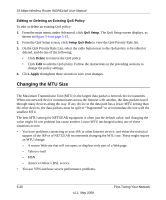Netgear WGR614v8 WGR614v8 User Manual - Page 85
Using WMM QoS for Wireless Multimedia Applications
 |
View all Netgear WGR614v8 manuals
Add to My Manuals
Save this manual to your list of manuals |
Page 85 highlights
54 Mbps Wireless Router WGR614v8 User Manual From the main menu of the browser interface, under Advanced, select QoS Setup. The QoS Setup screen displays: Figure 5-6 You can enable WMM, Internet Access QoS, Bandwidth Control, as well as modify or create QoS rules. Using WMM QoS for Wireless Multimedia Applications The Wireless-G Router supports Wi-Fi Multimedia Quality of Service (WMM QoS) to prioritize wireless voice and video traffic over the wireless link. WMM QoS provides prioritization of wireless data packets from different applications based on four access categories: voice, video, best effort, and background. For an application to receive the benefits of WMM QoS, both it and the client running that application must be WMM enabled. Legacy applications that do not support WMM, and applications that do not require QoS, are assigned to the best effort category, which receives a lower priority than voice and video. WMM QoS is enabled by default. You can disable it in the QoS Setup screen, shown in Figure 5-7 on page 5-16, by clearing the Enable WMM check box and clicking Apply. Using the QoS Priority Rule List to Prioritize Internet Access You can give prioritized Internet access to the following types of traffic: • For specific applications • For specific online games • On individual Ethernet LAN ports of the router • From a specific device by MAC address Fine-Tuning Your Network v1.1, May 2008 5-15