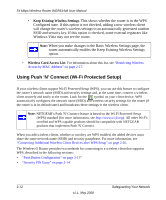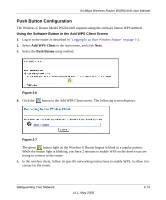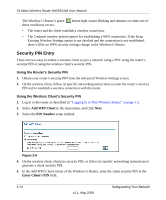Netgear WGR614v8 WGR614v8 User Manual - Page 43
Adding Additional Non-WPS-Enabled Clients, Restricting Wireless Access by MAC Address - setup add password
 |
View all Netgear WGR614v8 manuals
Add to My Manuals
Save this manual to your list of manuals |
Page 43 highlights
54 Mbps Wireless Router WGR614v8 User Manual Adding Additional Non-WPS-Enabled Clients If you are connecting a combination of WPS-enabled clients and clients that are not WPS enabled, you cannot use the WPS setup procedures to add clients that are not WPS enabled. You need to record and then manually enter your security settings (see "Recording Basic Wireless Settings Setup Information" on page 2-5). To connect non-WPS-enabled and WPS-enabled clients to the Wireless-G Router: 1. Restore the router to factory default settings (see "Restoring the Default User Name and Password" on page A-3). After you restore factory settings, all existing connected wireless clients are disassociated and disconnected from the router. 2. Configure the network name (SSID) and security passphrase of the Wireless-G Router (shown in the Wireless Settings screen) as appropriate, and record that information. See "Viewing Basic Wireless Settings" on page 2-6. 3. For the non-WPS-enabled devices that you wish to connect, open the networking utility, and follow the utility's instructions to enter security settings. 4. For the WPS-enabled devices that you wish to connect, follow the procedures in "Push Button Configuration" on page 2-13 or "Security PIN Entry" on page 2-14. 5. For information about how to view a list of all devices connected to your router (including wireless and Ethernet connected), see "Viewing a List of Attached Devices" on page 6-5. Restricting Wireless Access by MAC Address When a Wireless Card Access List is configured and enabled, the router checks the MAC address of any wireless device attempting a connection and allows only connections to computers identified on the trusted computers list. The Wireless Card Access List displays a list of wireless computers that you allow to connect to the router based on their MAC addresses. These wireless computers must also have the correct SSID and wireless security settings to access the wireless router. The MAC address is a network device's unique 12-character physical address, containing the hexadecimal characters 0-9, a-f, or A-F only, and separated by colons (for example, 00:09:AB:CD:EF:01). It can usually be found on the bottom of the wireless card or network interface device. If you do not have access to the physical label, you can display the MAC address Safeguarding Your Network v1.1, May 2008 2-17