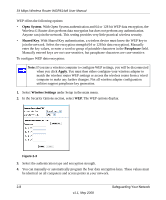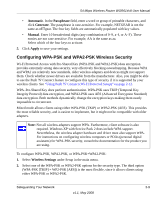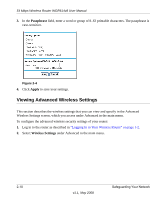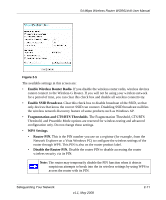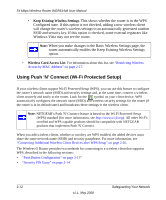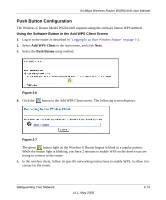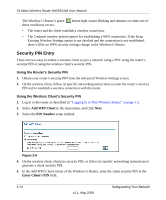Netgear WGR614v8 WGR614v8 User Manual - Page 39
Push Button Configuration, Using the Software Button in the Add WPS Client Screen
 |
View all Netgear WGR614v8 manuals
Add to My Manuals
Save this manual to your list of manuals |
Page 39 highlights
54 Mbps Wireless Router WGR614v8 User Manual Push Button Configuration The Wireless-G Router Model WGR614v8 supports using the software button WPS method. Using the Software Button in the Add WPS Client Screen 1. Log in to the router as described in "Logging In to Your Wireless Router" on page 1-2. 2. Select Add WPS Client in the main menu, and click Next. 3. Select the Push Button setup method. Figure 2-6 4. Click the button in the Add WPS Client screen. The following screen displays: Figure 2-7 The green button light on the Wireless-G Router begins to blink in a regular pattern. While the button light is blinking, you have 2 minutes to enable WPS on the device you are trying to connect to the router. 5. In the wireless client, follow its specific networking instructions to enable WPS, to allow it to connect to the router. Safeguarding Your Network v1.1, May 2008 2-13