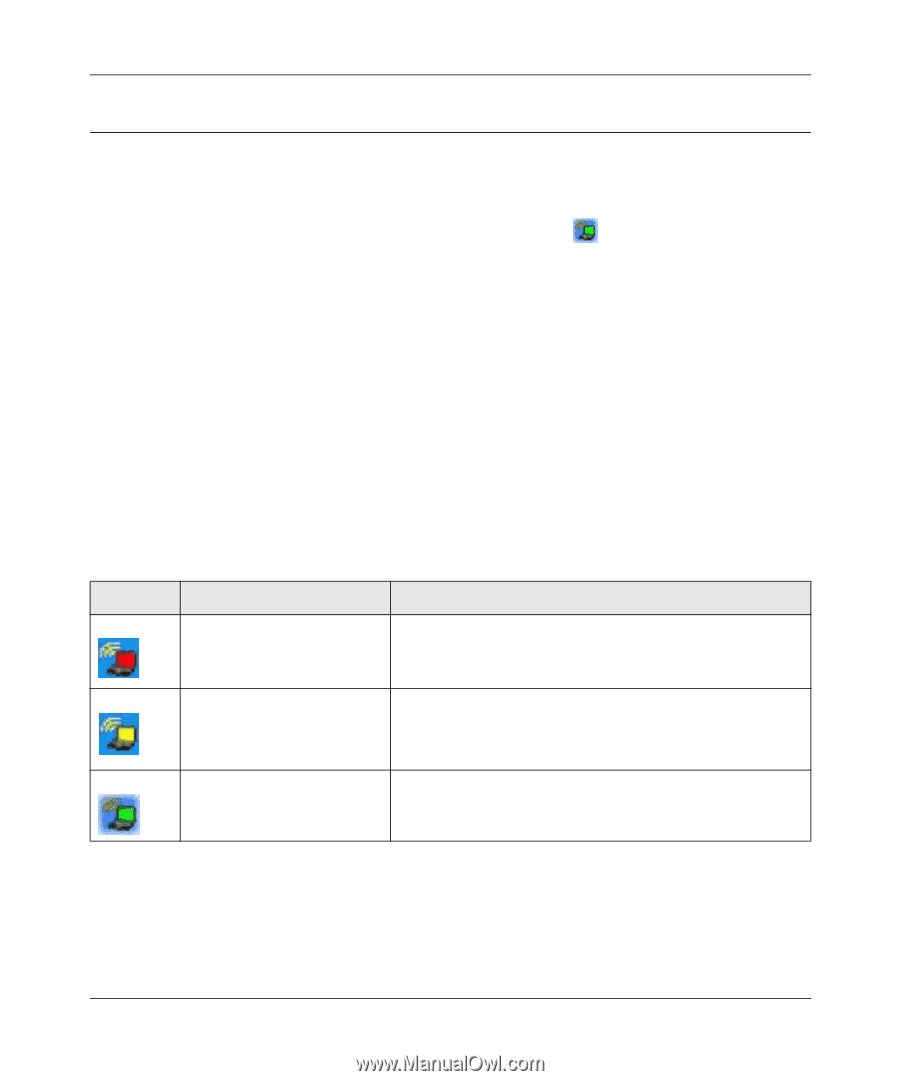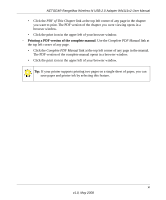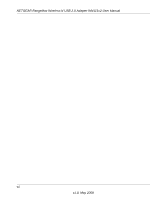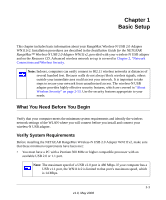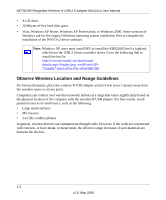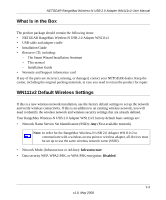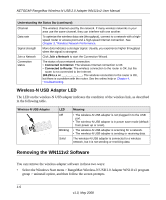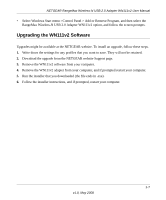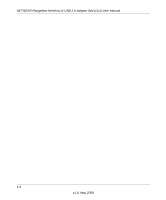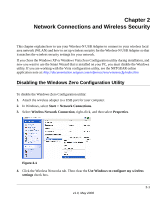Netgear WN111v2 WN111v2 User Manual - Page 16
Connecting to Wireless Networks and the Internet, WN111v2 Icon - software windows 7
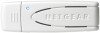 |
View all Netgear WN111v2 manuals
Add to My Manuals
Save this manual to your list of manuals |
Page 16 highlights
NETGEAR RangeMax Wireless-N USB 2.0 Adapter WN111v2 User Manual Connecting to Wireless Networks and the Internet The WN111v2 has indicators in three locations that show the status of your connection to a wireless network and to the Internet: • WN111v2 icon. After you install the WN111v2 software, the icon appears on the desktop and in the right on the Windows task bar. It is color coded to show the status of the connection. See "WN111v2 Icon . • Smart Wizard status bar. Clicking on the system tray icon opens the Smart Wizard. The status bar at the bottom of the screen shows details about your wireless and Internet connection. See "Smart Wizard Status Bar" on page 1-5, and "Using the Smart Wizard to Modify Your Settings" on page 2-2. • Adapter LED. The LED on the wireless-N USB adapter indicates the condition of your wireless link. See "Wireless-N USB Adapter LED" on page 1-6. WN111v2 Icon The WN111v2 icon is on the desktop and in the Windows system tray, on one end of the task bar in the Microsoft Windows desktop. The WN111v2 icon will change colors depending on the condition of the adapter. The following table describes the colors and conditions indicated. Color Red Yellow Green Condition Description The wireless-N USB adapter The wireless-N USB adapter cannot link to any other wireless has no connection to any node, or the link is lost. Check your configuration, or try other wireless node. moving to a location where the wireless signal quality is better. The wireless-N USB adapter has a connection with another wireless node. The wireless link is weak. Move to a better location, such as closer to the wireless access point. Also, look for possible interference such as a 2.4 GHz cordless phone or large metal surface. The wireless-N USB adapter The wireless-N USB adapter has established good has a connection with another communication with an access point, and the signal quality is wireless node. strong. 1-4 v1.0, May 2008