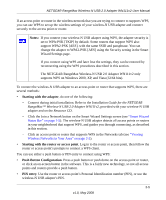Netgear WN111v2 WN111v2 User Manual - Page 30
Access Point Infrastructure, Profile field, Network Name SSID, Save Profile, Apply, - problems
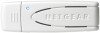 |
View all Netgear WN111v2 manuals
Add to My Manuals
Save this manual to your list of manuals |
Page 30 highlights
NETGEAR RangeMax Wireless-N USB 2.0 Adapter WN111v2 User Manual 1. Use the icon to open the Smart Wizard. The Settings tab displays: Figure 2-8 2. Enter the network settings. a. In the Network Type section, make sure that Access Point (Infrastructure) is selected. b. In the Profile field, type a name for the profile. c. In the Network Name (SSID) field, select a network or enter the SSID. Note: You will not get a wireless network connection unless the network SSID matches exactly the SSID used by the access point. 3. Click Save Profile. All the configuration settings are saved in this profile. 4. To use the profile, click Apply. 5. Verify wireless connectivity to your network. Use a browser to connect to the Internet, or check for file and printer access on your network. You can check the status bar in the Smart Wizard for the current connection status. Note: If you cannot connect, see Chapter 4, "Troubleshooting". For problems with accessing network resources, the Windows client and file and print sharing software might not be installed and configured correctly on your computers.See the link to "Internet Networking and TCP/IP Addressing:" in Appendix B. 2-10 v1.0, May 2008