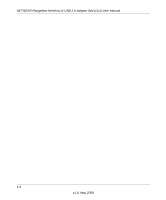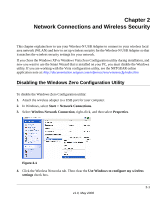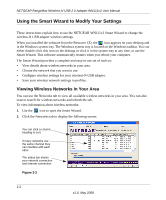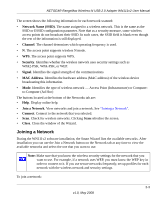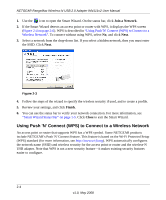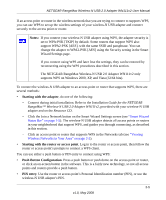Netgear WN111v2 WN111v2 User Manual - Page 25
The NETGEAR RangeMax Wireless-N USB 2.0 Adapter WN111v2 only, Installation Guide for the NETGEAR - xp
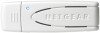 |
View all Netgear WN111v2 manuals
Add to My Manuals
Save this manual to your list of manuals |
Page 25 highlights
NETGEAR RangeMax Wireless-N USB 2.0 Adapter WN111v2 User Manual If an access point or router in the wireless network that you are trying to connect to supports WPS, you can use WPS to set up the wireless settings of your wireless-N USB adapter and connect securely to the access point or router. Notes: If you connect your wireless-N USB adapter using WPS, the adapter security is set to WPA-PSK [TKIP] by default. Some routers that support WPS also support WPA2-PSK [AES], with the same SSID and passphrase. You can change the adapter to WPA2-PSK [AES] using the Security setting in the Smart Wizard Settings page. If you connect using WPS and later lose the settings, they can be restored by reconnecting using the WPS procedures described in this section. The NETGEAR RangeMax Wireless-N USB 2.0 Adapter WN111v2 only supports WPS on Windows 2000, XP, and Vista (32/64 bits). To connect the wireless-N USB adapter to an access point or router that supports WPS, there are several methods: • Starting with the adapter, do one of the following: - Connect during initial installation. Refer to the Installation Guide for the NETGEAR RangeMax™ Wireless-N USB 2.0 Adapter WN111v2, provided with your wireless-N USB adapter and on the Resource CD. - Click the Join a Network button on the Smart Wizard Settings screen (see "Smart Wizard Status Bar" on page 1-5). The wireless-N USB adapter detects all access points or routers in your neighborhood that support WPS, and guides you through connecting, as described in this section. - Click an access point or router that supports WPS in the Networks tab (see "Viewing Wireless Networks in Your Area" on page 2-2). • Starting with the router or access point. Log in to the router or access point, then follow the router or access point's prompts to connect a WPS client. You can use either a push button or PIN entry to connect using WPS: • Push Button Configuration. Press a push button or push dome on the access point or router, or click an on-screen button in the software. This is a fairly new technology, so not all access points and routers provide a push button. • PIN entry. Use the router or access point's Personal Identification number (PIN), or use the wireless-N USB adapter's PIN. 2-5 v1.0, May 2008