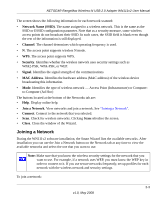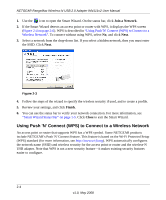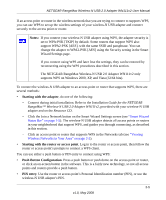Netgear WN111v2 WN111v2 User Manual - Page 28
Smart Wizard Status Bar on On the access point or router that you have selected - usb information
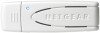 |
View all Netgear WN111v2 manuals
Add to My Manuals
Save this manual to your list of manuals |
Page 28 highlights
NETGEAR RangeMax Wireless-N USB 2.0 Adapter WN111v2 User Manual The adapter will connect with the router. Figure 2-6 • To use the adapter's security PIN, select the bullet for the adapter to generate a random PIN, as shown in Figure 2-7. The adapter generates and displays a random PIN. - Write down the generated PIN. Figure 2-7 - On the access point or router that you have selected, log in to the router or access point, then follow the prompts to enter the adapter's PIN. The router will connect to the adapter. 3. You can use the Status Bar to verify your network connection. For more information, see "Smart Wizard Status Bar" on page 1-5. 2-8 v1.0, May 2008
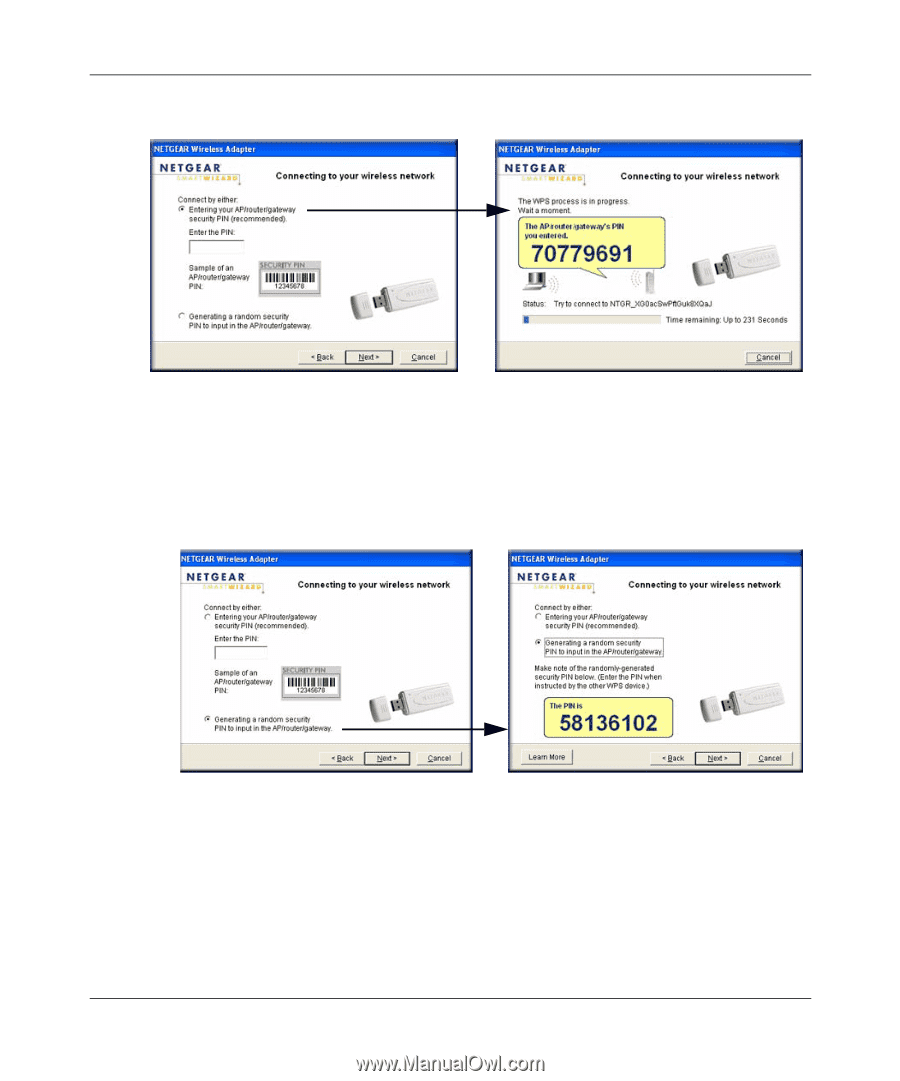
NETGEAR RangeMax Wireless-N USB 2.0 Adapter WN111v2 User Manual
2-8
v1.0, May 2008
The adapter will connect with the router.
•
To use the adapter’s security PIN, select the bullet for the adapter to generate a random
PIN, as shown in
Figure 2-7
.
The adapter generates and displays a random PIN.
–
Write down the generated PIN.
–
On the access point or router that you have selected, log in to the router or access
point, then follow the prompts to enter the adapter’s PIN.
The router will connect to the adapter.
3.
You can use the Status Bar to verify your network connection. For more information, see
“Smart Wizard Status Bar” on page 1-5
.
Figure 2-6
Figure 2-7