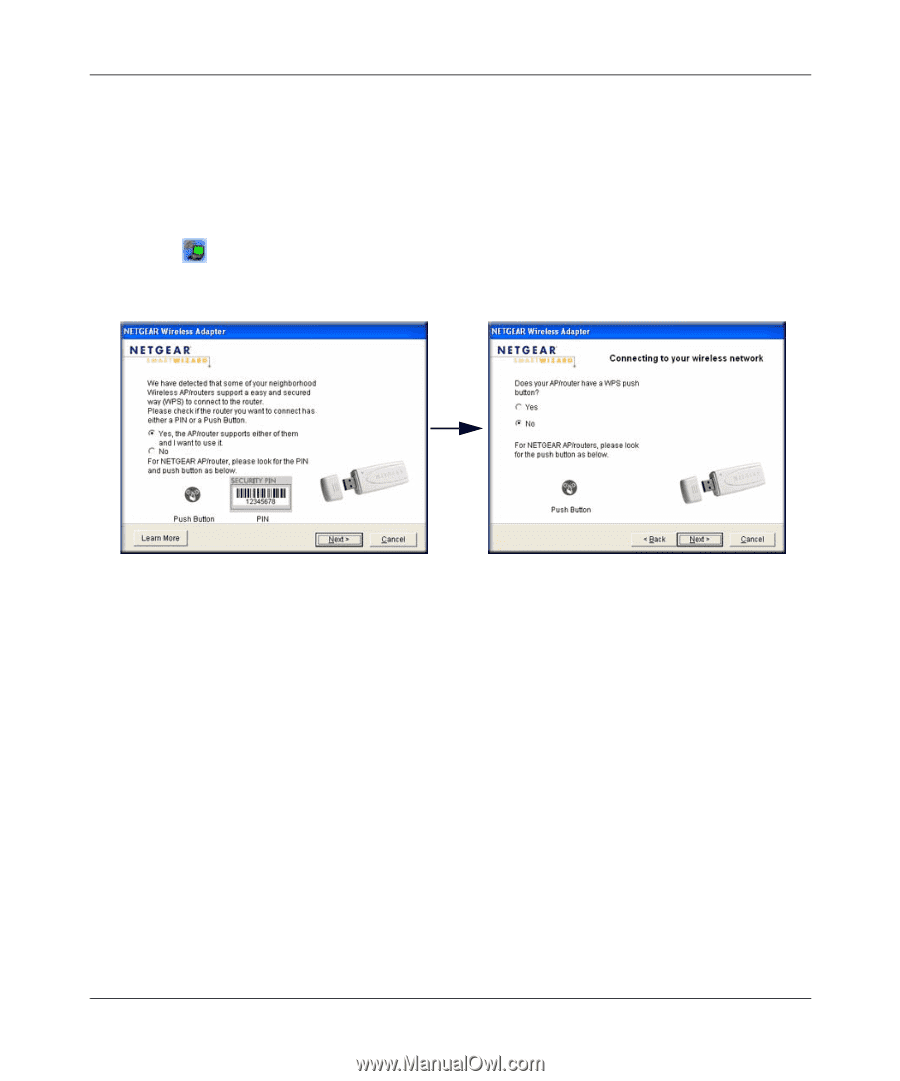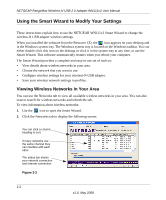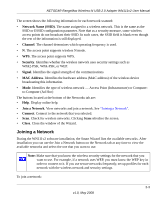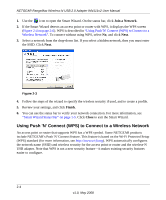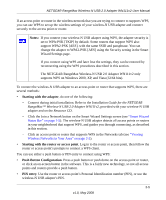Netgear WN111v2 WN111v2 User Manual - Page 27
Generating a PIN to Connect to a Wireless Access Point or Router, Join a Network, Networks tab - not detected
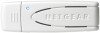 |
View all Netgear WN111v2 manuals
Add to My Manuals
Save this manual to your list of manuals |
Page 27 highlights
NETGEAR RangeMax Wireless-N USB 2.0 Adapter WN111v2 User Manual Generating a PIN to Connect to a Wireless Access Point or Router There are two ways to enable the wireless-N USB adapter to join a wireless network: using the router or access point's security PIN; or using the wireless-N USB adapter's security PIN (the wireless-N USB adapter can generate a PIN to connect to the router). To use either the router's security PIN or the adapter's security PIN: 1. Use the icon to open the Smart Wizard of the wireless-N USB adapter. On the status bar, click Join a Network (or click the Networks tab and select the network). The wireless-N USB adapter detects a network with WPS. Figure 2-5 2. To use a PIN, select No, and then click Next, then do either of the following: • To use the wireless router or access point's security PIN, enter it in the field provided, as shown in Figure 2-6. 2-7 v1.0, May 2008