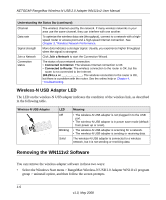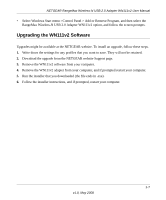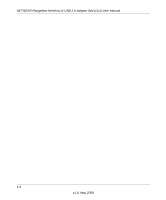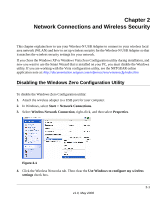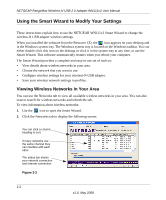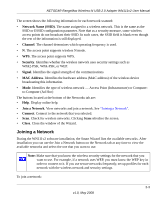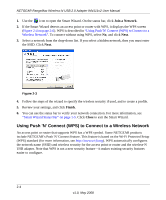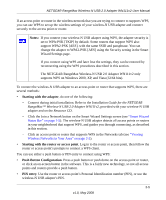Netgear WN111v2 WN111v2 User Manual - Page 23
Joining a Network, WPA2-PSK, or WEP. - adapter is not found
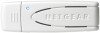 |
View all Netgear WN111v2 manuals
Add to My Manuals
Save this manual to your list of manuals |
Page 23 highlights
NETGEAR RangeMax Wireless-N USB 2.0 Adapter WN111v2 User Manual The screen shows the following information for each network scanned: • Network Name (SSID). The name assigned to a wireless network. This is the same as the SSID or ESSID configuration parameter. Note that as a security measure, some wireless access points do not broadcast their SSID. In such cases, the SSID field is blank even though the rest of the information is still displayed. • Channel. The channel determines which operating frequency is used. • N. The access point supports wireless N mode. • WPS. The access point supports WPS. • Security. Identifies whether the wireless network uses security settings such as WPA2-PSK, WPA-PSK, or WEP. • Signal. Identifies the signal strength of the communications. • MAC Address. Identifies the hardware address (MAC address) of the wireless device broadcasting this information. • Mode. Identifies the type of wireless network - Access Point (Infrastructure) or Computerto-Computer (Ad Hoc) The buttons located at the bottom of the Networks tab are: • Help. Display online help. • Join a Network. View networks and join a network. See "Joining a Network". • Connect. Connect to the network that you selected. • Scan. Check for wireless networks. Clicking Scan refreshes the screen. • Close. Close the window of the Wizard. Joining a Network During the WN111v2 software installation, the Smart Wizard lists the available networks. After installation you can use the Join a Network button on the Network tab at any time to view the available networks and select the one that you want to use. Note: Make sure that you know the wireless security settings for the network that you want to use. For example, if a network uses WEP, you must know the WEP key in order to connect to it. If you use secure networks frequently, set up profiles for each network with the wireless network and security settings. To join a network: 2-3 v1.0, May 2008